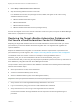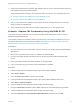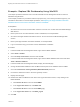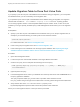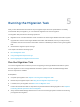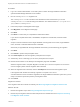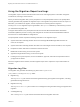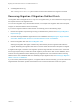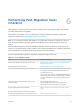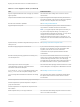6.2
Table Of Contents
- Migrating vCloud Automation Center 5.2.3 to vRealize Automation 6.2
- Contents
- Migrating from vCloud Automation Center 5.2.3 to vRealize Automation 6.2
- Updated Information
- Understanding vRealize Automation Migration
- Preparing for Migration
- Running the Pre-Migration Task
- Performing Manual Operations After Pre-Migration
- Stop IaaS Services in Target vRealize Automation System
- Back Up the Target vRealize Automation System
- Backing Up the Target vRealize Automation SQL Database
- Disabling Access to the Source System
- Stop IaaS Services in Source vCloud Automation Center 5.2 System
- Replacing the Target vRealize Automation Database with the Source vCloud Automation Center 5.2 Database
- Update Migration Table to Parse Port Value Data
- Running the Migration Task
- Performing Post-Migration Tasks Checklist
- Troubleshooting
- Cleaning Up Migration Tables in Source 5.2 Database
- Database Name Mismatch During Pre-Migration
- User Principals Cannot be Migrated
- Cannot Connect to Model Manager Web Service
- Cannot Connect to Remote Server
- Cannot Create Application Services Reservation
- Model Manager Web Service is Offline
- Pre-Migration Fails with a Load Balancer Timeout Error
- Migration Fails when Port Number is Part of Database Server Address
- Migration Fails with a Wait Operation Timeout Error
- Migration Fails with a RepoUtil Assembly Timeout Error
- Machines Not Visible on Items Page After Migration
- Reservation Not Available After Migration
Update Migration Table to Parse Port Value Data
If you specify a port value as part of the database server address during pre-migration, you must update
the database before you can successfully run the migration task.
If you specified a port value as part of the database server address during pre-migration, the migration
task fails with an MSBUILD : error MSB1006: Property is not valid error. A parsing problem
occurs during migration with the comma-separated FQDN and port number. Avoid, or later correct, the
problem by running a specially formatted query in SQL Management Studio before you run the migration
task.
Prerequisites
n
Specify a port value as part of the database server address when you run the pre-migration task, for
example if you used the following or similar syntax to enter the SQL instance:
SQLHostname,SQLPort\SQLInstance
For related information, see Run the Pre-Migration Task.
n
Finish running the pre-migration task. See Run the Pre-Migration Task.
n
Finish restoring the source database over the target system database. See Replacing the Target
vRealize Automation Database with the Source vCloud Automation Center 5.2 Database.
Procedure
1 Open SQL Management Studio.
2 Locate and open the restored SQL database in the target vRealize Automation.
3 Create a new query and cut and paste the following line into the query.
UPDATE [DynamicOps.Migration].[Properties] SET [Value] = '"' + [Value] + '"' WHERE [Key] =
'SourceDatabaseAddress'
4 (Optional) Save the query.
5 In SQL Management Studio, select your database from the drop-down menu and click Execute to run
the query against the database.
The query wraps the FQDN, port_number value in quotation mark characters so that
the ,port_number string to the right of the FQDN value is correctly parsed along with the FQDN value.
6 Verify that the value of the SourceDatabaseAddress property in the
DynamicOps.Migration.Properties table contains the quotation mark characters.
When you run the migration task, the correct port value is processed.
Migrating vCloud Automation Center 5.2.3 to vRealize Automation 6.2
VMware, Inc. 44