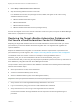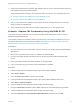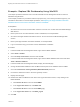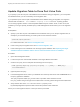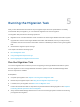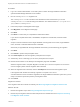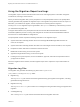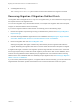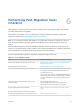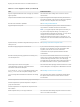6.2
Table Of Contents
- Migrating vCloud Automation Center 5.2.3 to vRealize Automation 6.2
- Contents
- Migrating from vCloud Automation Center 5.2.3 to vRealize Automation 6.2
- Updated Information
- Understanding vRealize Automation Migration
- Preparing for Migration
- Running the Pre-Migration Task
- Performing Manual Operations After Pre-Migration
- Stop IaaS Services in Target vRealize Automation System
- Back Up the Target vRealize Automation System
- Backing Up the Target vRealize Automation SQL Database
- Disabling Access to the Source System
- Stop IaaS Services in Source vCloud Automation Center 5.2 System
- Replacing the Target vRealize Automation Database with the Source vCloud Automation Center 5.2 Database
- Update Migration Table to Parse Port Value Data
- Running the Migration Task
- Performing Post-Migration Tasks Checklist
- Troubleshooting
- Cleaning Up Migration Tables in Source 5.2 Database
- Database Name Mismatch During Pre-Migration
- User Principals Cannot be Migrated
- Cannot Connect to Model Manager Web Service
- Cannot Connect to Remote Server
- Cannot Create Application Services Reservation
- Model Manager Web Service is Offline
- Pre-Migration Fails with a Load Balancer Timeout Error
- Migration Fails when Port Number is Part of Database Server Address
- Migration Fails with a Wait Operation Timeout Error
- Migration Fails with a RepoUtil Assembly Timeout Error
- Machines Not Visible on Items Page After Migration
- Reservation Not Available After Migration
Example - Replace SQL Database by Using Win2012
This sample procedure illustrates how to use Microsoft SQL Server Management Studio to restore a
database using Win2012.
This example procedure is provided for reference purposes only. Your restore procedure might vary. For
information about when to use this sample procedure, see Replacing the Target vRealize Automation
Database with the Source vCloud Automation Center 5.2 Database.
Prerequisites
1 Shut down the source vCloud Automation Center 5.2 services. Do not shut down the Model Manager
Web Service.
2 Back up the source vCloud Automation Center 5.2 database, for example DB52.
3 Shut down the target vRealize Automation services. Do not shut down the Model Manager Web
Service.
4 Back up the target vRealize Automation database, for example DB62.
5 Log in to Windows using your Domain or SQL administrator credentials.
Procedure
1 In Microsoft SQL Server Management Studio, right-click the DB62 database.
2 Select Tasks > Detach.
3 Check the Drop Connections check box and click OK.
4 In Microsoft SQL Server Management Studio, right-click the DB52 database folder name and select
Tasks > Restore Database.
5 In Microsoft SQL Server Management Studio, display the General page.
6 Change the Destination database name to DB62 and keep the source database name as DB52.
7 Check the Overwite the existing database (WITH REPLACE) check box.
8 Uncheck the default check box in the Tail-Log backup section.
9 Display the Files page.
10 Redirect the data in the MDF and LDF files in the Logical File Name section, to stop writing to the
DB52 database.
a Click Restore As Icon in the row labeled DB52.
b In the Logical File Name row, click DB62.mdf.
c Click Restore As Icon in the row labeled DB52_log.
d In the Logical File Name row, click DB62_log.ldf.
11 Click OK.
Migrating vCloud Automation Center 5.2.3 to vRealize Automation 6.2
VMware, Inc. 43