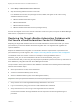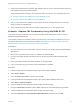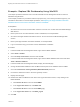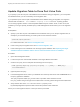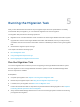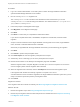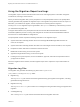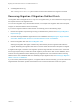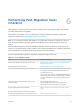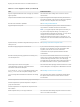6.2
Table Of Contents
- Migrating vCloud Automation Center 5.2.3 to vRealize Automation 6.2
- Contents
- Migrating from vCloud Automation Center 5.2.3 to vRealize Automation 6.2
- Updated Information
- Understanding vRealize Automation Migration
- Preparing for Migration
- Running the Pre-Migration Task
- Performing Manual Operations After Pre-Migration
- Stop IaaS Services in Target vRealize Automation System
- Back Up the Target vRealize Automation System
- Backing Up the Target vRealize Automation SQL Database
- Disabling Access to the Source System
- Stop IaaS Services in Source vCloud Automation Center 5.2 System
- Replacing the Target vRealize Automation Database with the Source vCloud Automation Center 5.2 Database
- Update Migration Table to Parse Port Value Data
- Running the Migration Task
- Performing Post-Migration Tasks Checklist
- Troubleshooting
- Cleaning Up Migration Tables in Source 5.2 Database
- Database Name Mismatch During Pre-Migration
- User Principals Cannot be Migrated
- Cannot Connect to Model Manager Web Service
- Cannot Connect to Remote Server
- Cannot Create Application Services Reservation
- Model Manager Web Service is Offline
- Pre-Migration Fails with a Load Balancer Timeout Error
- Migration Fails when Port Number is Part of Database Server Address
- Migration Fails with a Wait Operation Timeout Error
- Migration Fails with a RepoUtil Assembly Timeout Error
- Machines Not Visible on Items Page After Migration
- Reservation Not Available After Migration
2 Select Stop > Administrative Tools > Services.
3 Stop the following VMware services in this order.
In a distributed environment, stop manager services, DEMs, and agents on all of the running
vRealize Automation servers.
a VMware vRealize Automation Agents
b VMware DEM-Worker
c VMware DEM-Orchestrator
d VMware vRealize Automation Service (manager service)
Services are stopped on the source vCloud Automation Center 5.2 system, except for the Model Manager
Web Service, in preparation for migration.
Replacing the Target vRealize Automation Database with
the Source vCloud Automation Center 5.2 Database
Replacing the target SQL database with the source SQL database is the last manual task you need to
perform before you start the vRealize Automation migration task. The migration task upgrades the
replaced database.
Replace the database before migration. For information about the required order of operations to be
performed before you start migration, see Chapter 4 Performing Manual Operations After Pre-Migration.
The database name must remain constant. For example, if the target database name is
database_name_abx, the source database must also be named database_name_abx.
This task assumes that you are using the step sequence published by Microsoft to back up and restore a
SQL database by using Microsoft SQL Server Management Studio.
The procedure to back up and restore a SQL database is described in the following Microsoft Developer
Network documentation topics.
n
Back Up and Restore of SQL Server Databases
n
Create a Full Database Backup (SQL Server)
n
Restore a Database Backup (SQL Server Management Studio)
Important After you replace the database, do not rerun pre-migration.
1 Verify that the source and target Model Manager Web Service are online.
2 Log in to Windows by using your Domain or SQL administrator credentials.
3 Verify that IIS service is not running on the target Web site Host machine.
Communication between the target database and its components must be stopped during this
procedure.
Migrating vCloud Automation Center 5.2.3 to vRealize Automation 6.2
VMware, Inc. 41