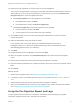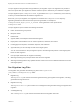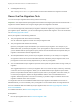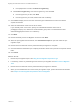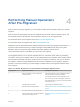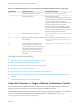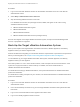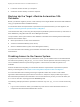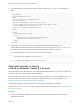6.2
Table Of Contents
- Migrating vCloud Automation Center 5.2.3 to vRealize Automation 6.2
- Contents
- Migrating from vCloud Automation Center 5.2.3 to vRealize Automation 6.2
- Updated Information
- Understanding vRealize Automation Migration
- Preparing for Migration
- Running the Pre-Migration Task
- Performing Manual Operations After Pre-Migration
- Stop IaaS Services in Target vRealize Automation System
- Back Up the Target vRealize Automation System
- Backing Up the Target vRealize Automation SQL Database
- Disabling Access to the Source System
- Stop IaaS Services in Source vCloud Automation Center 5.2 System
- Replacing the Target vRealize Automation Database with the Source vCloud Automation Center 5.2 Database
- Update Migration Table to Parse Port Value Data
- Running the Migration Task
- Performing Post-Migration Tasks Checklist
- Troubleshooting
- Cleaning Up Migration Tables in Source 5.2 Database
- Database Name Mismatch During Pre-Migration
- User Principals Cannot be Migrated
- Cannot Connect to Model Manager Web Service
- Cannot Connect to Remote Server
- Cannot Create Application Services Reservation
- Model Manager Web Service is Offline
- Pre-Migration Fails with a Load Balancer Timeout Error
- Migration Fails when Port Number is Part of Database Server Address
- Migration Fails with a Wait Operation Timeout Error
- Migration Fails with a RepoUtil Assembly Timeout Error
- Machines Not Visible on Items Page After Migration
- Reservation Not Available After Migration
2 Use or modify the following example HTML content to create an app_offline.htm maintenance
page.
<!doctype html>
<title>vCAC Maintenance</title>
<style>
body { text-align: center; padding: 150px; }
h1 { font-size: 50px; }
body { font: 20px Helvetica, sans-serif; color: #333; }
article { display: block; text-align: left; width: 650px; margin: 0 auto; }
a { color: #dc8100; text-decoration: none; }
a:hover { color: #333; text-decoration: none; }
</style>
<article>
<h1>We will be back soon!</h1>
<div>
<p>The vCAC team is performing system maintenance.</p>
<p>vCAC will be back online shortly.</p>
</div>
</article>
3 Add the app_offline.htm file to the root directories of the vRealize Automation and
vCACSelfService applications to inform users that these services are offline. The app_offline.htm
file exists in the root of your Web site. A request to the Web site redirects to that file.
The following vRealize Automation portal root directories are defaults.
n
%ProgramFiles(x86)%\VMware\vCAC\Server\Website
n
%ProgramFiles(x86)%\VMware\vCAC\Self-Service Portal
Stop IaaS Services in Source
vCloud Automation Center 5.2 System
You must stop the source IaaS services, except the Model Manager Web Service, before you perform the
migration. This includes stopping IaaS DEMs and agents.
Stop the applicable vCloud Automation Center 5.2 IaaS services before you start the migration task. For
information about the required order of operations to be performed before you start migration, see
Chapter 4 Performing Manual Operations After Pre-Migration.
The Model Manager Web Service must remain online during pre-migration and migration.
Consider using an app_offline.html file to disable access to the source system. See Disabling Access
to the Source System.
Procedure
1 Log in to the host IaaS Windows machine for the vRealize Automation server as a user with full
administrative access.
Migrating vCloud Automation Center 5.2.3 to vRealize Automation 6.2
VMware, Inc. 40