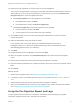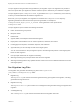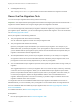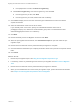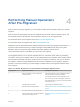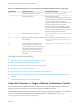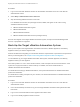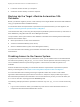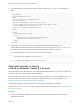6.2
Table Of Contents
- Migrating vCloud Automation Center 5.2.3 to vRealize Automation 6.2
- Contents
- Migrating from vCloud Automation Center 5.2.3 to vRealize Automation 6.2
- Updated Information
- Understanding vRealize Automation Migration
- Preparing for Migration
- Running the Pre-Migration Task
- Performing Manual Operations After Pre-Migration
- Stop IaaS Services in Target vRealize Automation System
- Back Up the Target vRealize Automation System
- Backing Up the Target vRealize Automation SQL Database
- Disabling Access to the Source System
- Stop IaaS Services in Source vCloud Automation Center 5.2 System
- Replacing the Target vRealize Automation Database with the Source vCloud Automation Center 5.2 Database
- Update Migration Table to Parse Port Value Data
- Running the Migration Task
- Performing Post-Migration Tasks Checklist
- Troubleshooting
- Cleaning Up Migration Tables in Source 5.2 Database
- Database Name Mismatch During Pre-Migration
- User Principals Cannot be Migrated
- Cannot Connect to Model Manager Web Service
- Cannot Connect to Remote Server
- Cannot Create Application Services Reservation
- Model Manager Web Service is Offline
- Pre-Migration Fails with a Load Balancer Timeout Error
- Migration Fails when Port Number is Part of Database Server Address
- Migration Fails with a Wait Operation Timeout Error
- Migration Fails with a RepoUtil Assembly Timeout Error
- Machines Not Visible on Items Page After Migration
- Reservation Not Available After Migration
Procedure
1 Log in to the host IaaS Windows machine for the vRealize Automation server as a user with full
administrative access.
2 Select Stop > Administrative Tools > Services.
3 Stop the following VMware services in this order.
In a distributed environment, stop manager services, DEMs, and agents on all of the running
vRealize Automation servers.
a VMware vRealize Automation Agents
b VMware DEM-Worker
c VMware DEM-Orchestrator
d VMware vRealize Automation Service (manager service)
Services are stopped on the target vRealize Automation system, except for the Model Manager Web
Service, in preparation for migration.
Back Up the Target vRealize Automation System
Back up and snapshot the target vRealize Automation IaaS server, vRealize Appliance, and Identity
Appliance before you start the migration task.
Perform this task before migrating. For information about the required order of operations to be performed
before you start migration, see Chapter 4 Performing Manual Operations After Pre-Migration.
You should back up your target vRealize Automation IaaS system, vRealize Appliance, and Identity
Appliance before you start migration.
If the IaaS system is on one or more virtual machines, create a snapshot for each virtual machine. If the
system is on a physical machine, create a backup. For details, see Tenant Administration in
vRealize Automation documentation.
For details about backing up vRealize Automation, see System Administration in vRealize Automation
product documentation.
For details about creating a snapshot of your machine, see Tenant Administration in vRealize Automation
product documentation.
Procedure
1 Log in to the host IaaS Windows machine for the vRealize Automation server as a user with full
administrative access.
2 Use a remote desktop connection to log in to the target vRealize Automation IaaS systems and shut
them down.
3 Log in to the vCloud Automation Center Appliance and shut it down.
4 Log in to the Identity Appliance and shut it down.
Migrating vCloud Automation Center 5.2.3 to vRealize Automation 6.2
VMware, Inc. 38