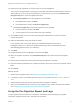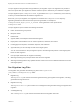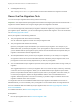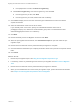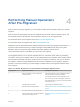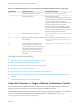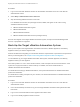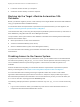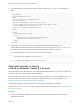6.2
Table Of Contents
- Migrating vCloud Automation Center 5.2.3 to vRealize Automation 6.2
- Contents
- Migrating from vCloud Automation Center 5.2.3 to vRealize Automation 6.2
- Updated Information
- Understanding vRealize Automation Migration
- Preparing for Migration
- Running the Pre-Migration Task
- Performing Manual Operations After Pre-Migration
- Stop IaaS Services in Target vRealize Automation System
- Back Up the Target vRealize Automation System
- Backing Up the Target vRealize Automation SQL Database
- Disabling Access to the Source System
- Stop IaaS Services in Source vCloud Automation Center 5.2 System
- Replacing the Target vRealize Automation Database with the Source vCloud Automation Center 5.2 Database
- Update Migration Table to Parse Port Value Data
- Running the Migration Task
- Performing Post-Migration Tasks Checklist
- Troubleshooting
- Cleaning Up Migration Tables in Source 5.2 Database
- Database Name Mismatch During Pre-Migration
- User Principals Cannot be Migrated
- Cannot Connect to Model Manager Web Service
- Cannot Connect to Remote Server
- Cannot Create Application Services Reservation
- Model Manager Web Service is Offline
- Pre-Migration Fails with a Load Balancer Timeout Error
- Migration Fails when Port Number is Part of Database Server Address
- Migration Fails with a Wait Operation Timeout Error
- Migration Fails with a RepoUtil Assembly Timeout Error
- Machines Not Visible on Items Page After Migration
- Reservation Not Available After Migration
n
Review and act on the information in the pre-migration report. See Using the Pre-Migration Report
and Logs.
Run the migration tool from a target vRealize Automation system on which the Model Manager Web
Service component is installed.
Procedure
1 Log in as a domain administrator on an IaaS system on which the target vRealize Automation
system's Model Manager Web Service is installed.
2 Run the vCACMigration.exe migration tool.
The vCACMigration.exe file is located in the subfolder that was created when you ran the
vCACMigrationTool.exe self-extracting executable file. The default location is C:\Program Files
(x86)\VMWare\vCACMigration.
3 Follow the prompts to the Migration Tasks page.
4 Click Pre-migration on the Migration Tasks page and click Next.
5 Enter information for the source vCloud Automation Center 5.2 Model Manager Web Service.
If you specify a port value other than the default, you may need to manually update a migration table
value after the pre-migration task is finished.
6 Accept information for the source vCloud Automation Center 5.2 database and click Next.
The source database text box is pre-populated with content from the source page.
7 Enter information for the target vRealize Automation Model Manager Web Service.
If you specify a port value other than the default, you may need to manually update a migration table
value after the pre-migration task is finished.
8 Enter information for the target vRealize Automation database.
a Enter the target SQL database server name in the Database server field.
b Enter the target SQL database name in the Database name field.
c Select Windows or SQL authentication.
If you selected SQL authentication, enter the SQL database administrator credentials.
9 Click Next.
10 Enter the security passphrase or encryption key for the source database.
This is the security passphrase or encryption key that was used when vCloud Automation Center 5.2
was installed. If you do not know the passphrase or encryption key, you can click the Retrieve the
Encryption Key link to open the supplied instructions.
n
Click Enter passphrase, enter the passphrase, and click Test.
n
If the passphrase is valid, click Next.
Migrating vCloud Automation Center 5.2.3 to vRealize Automation 6.2
VMware, Inc. 34