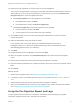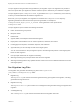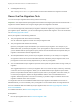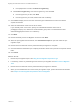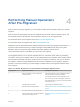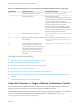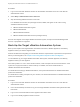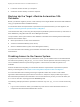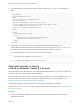6.2
Table Of Contents
- Migrating vCloud Automation Center 5.2.3 to vRealize Automation 6.2
- Contents
- Migrating from vCloud Automation Center 5.2.3 to vRealize Automation 6.2
- Updated Information
- Understanding vRealize Automation Migration
- Preparing for Migration
- Running the Pre-Migration Task
- Performing Manual Operations After Pre-Migration
- Stop IaaS Services in Target vRealize Automation System
- Back Up the Target vRealize Automation System
- Backing Up the Target vRealize Automation SQL Database
- Disabling Access to the Source System
- Stop IaaS Services in Source vCloud Automation Center 5.2 System
- Replacing the Target vRealize Automation Database with the Source vCloud Automation Center 5.2 Database
- Update Migration Table to Parse Port Value Data
- Running the Migration Task
- Performing Post-Migration Tasks Checklist
- Troubleshooting
- Cleaning Up Migration Tables in Source 5.2 Database
- Database Name Mismatch During Pre-Migration
- User Principals Cannot be Migrated
- Cannot Connect to Model Manager Web Service
- Cannot Connect to Remote Server
- Cannot Create Application Services Reservation
- Model Manager Web Service is Offline
- Pre-Migration Fails with a Load Balancer Timeout Error
- Migration Fails when Port Number is Part of Database Server Address
- Migration Fails with a Wait Operation Timeout Error
- Migration Fails with a RepoUtil Assembly Timeout Error
- Machines Not Visible on Items Page After Migration
- Reservation Not Available After Migration
10 Enter the security passphrase or encryption key for the source database.
This is the security passphrase or encryption key that was used when vCloud Automation Center 5.2
was installed. If you do not know the passphrase or encryption key, you can click the Retrieve the
Encryption Key link to open the supplied instructions.
n
Click Enter passphrase, enter the passphrase, and click Test.
n
If the passphrase is valid, click Next.
n
If the passphrase is invalid, click Enter encryption key.
n
Click Enter encryption key, enter the encryption key, and click Test.
n
If the encryption key is valid, click Next.
n
If the encryption key is invalid, retrieve and enter a valid key.
11 Click Load to display a list of users who have been given administrator access to the default
vsphere.local tenant.
12 Select an administrator name from the list of names.
If you manually enter a user name, specify an individual administrator name such as
jsmith@mycompany.com, rather than an administrator group name. The administrator name
administrator@vsphere.local is not a valid entry.
13 Click Next.
14 Review the Ready to Run Pre-Migration screen and click Start.
15 When pre-migration is finished, click View detailed report to open and review the pre-migration
report.
16 Review the list of tasks that must be performed after pre-migration is complete.
17 Click the linked documentation topic to display information about how to perform the required manual
tasks.
18 Click Finish.
What to do next
1 Review the pre-migration report. See Using the Pre-Migration Report and Logs.
2 If necessary, resolve any outstanding issues and rerun pre-migration. See Rerun the Pre-Migration
Task.
3 Review the list of tasks that must be performed after pre-migration is finished.
4 When you are satisfied with the content of the pre-migration report, perform the listed manual tasks.
See Chapter 4 Performing Manual Operations After Pre-Migration.
Using the Pre-Migration Report and Logs
The pre-migration report lists the source information collected and processed during pre-migration.
Information categories include errors, warnings, and successes.
Migrating vCloud Automation Center 5.2.3 to vRealize Automation 6.2
VMware, Inc. 31