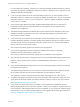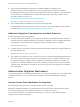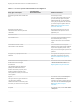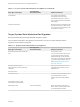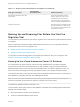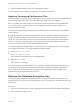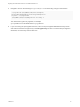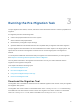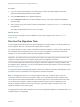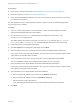6.2
Table Of Contents
- Migrating vCloud Automation Center 5.2.3 to vRealize Automation 6.2
- Contents
- Migrating from vCloud Automation Center 5.2.3 to vRealize Automation 6.2
- Updated Information
- Understanding vRealize Automation Migration
- Preparing for Migration
- Running the Pre-Migration Task
- Performing Manual Operations After Pre-Migration
- Stop IaaS Services in Target vRealize Automation System
- Back Up the Target vRealize Automation System
- Backing Up the Target vRealize Automation SQL Database
- Disabling Access to the Source System
- Stop IaaS Services in Source vCloud Automation Center 5.2 System
- Replacing the Target vRealize Automation Database with the Source vCloud Automation Center 5.2 Database
- Update Migration Table to Parse Port Value Data
- Running the Migration Task
- Performing Post-Migration Tasks Checklist
- Troubleshooting
- Cleaning Up Migration Tables in Source 5.2 Database
- Database Name Mismatch During Pre-Migration
- User Principals Cannot be Migrated
- Cannot Connect to Model Manager Web Service
- Cannot Connect to Remote Server
- Cannot Create Application Services Reservation
- Model Manager Web Service is Offline
- Pre-Migration Fails with a Load Balancer Timeout Error
- Migration Fails when Port Number is Part of Database Server Address
- Migration Fails with a Wait Operation Timeout Error
- Migration Fails with a RepoUtil Assembly Timeout Error
- Machines Not Visible on Items Page After Migration
- Reservation Not Available After Migration
Prerequisites
n
Verify that you meet all prerequisites. See Prerequisites for vRealize Automation Migration.
n
Obtain the migration tool. See Download the Migration Tool.
n
Verify that the Model Manager Web Service in the source and target systems remains online during
pre-migration and migration.
Run the migration tool from a target vRealize Automation system on which the Model Manager Web
Service component is installed.
Procedure
1 Log in as a domain administrator on an IaaS system on which the target vRealize Automation
system's Model Manager Web Service is installed.
2 Run the vCACMigrationTool.exe self-extracting executable file to extract and run the
vCACMigration.exe migration tool.
The default location from which to extract the vCACMigration.exe migration tool is C:\Program
Files (x86)\VMWare\vCACMigration on the Model Manager Web Service component node.
3 Follow the prompts to the Migration Tasks page.
4 Click Pre-migration on the Migration Tasks page and click Next.
5 Enter information for the source vCloud Automation Center 5.2 Model Manager Web Service.
If you specify a port value other than the default, you may need to manually update a migration table
value after the pre-migration task is finished.
6 Accept information for the source vCloud Automation Center 5.2 database and click Next.
The source database text box is pre-populated with content from the source page.
7 Enter information for the target vRealize Automation Model Manager Web Service.
If you specify a port value other than the default, you may need to manually update a migration table
value after the pre-migration task is finished.
8 Enter information for the target vRealize Automation database.
a Enter the target SQL database server name in the Database server field.
b Enter the target SQL database name in the Database name field.
c Select Windows or SQL authentication.
If you selected SQL authentication, enter the SQL database administrator credentials.
9 Click Next.
Migrating vCloud Automation Center 5.2.3 to vRealize Automation 6.2
VMware, Inc. 30