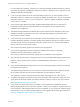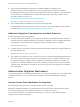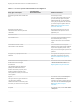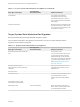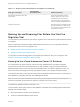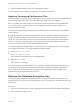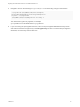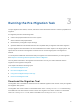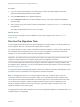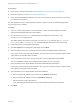6.2
Table Of Contents
- Migrating vCloud Automation Center 5.2.3 to vRealize Automation 6.2
- Contents
- Migrating from vCloud Automation Center 5.2.3 to vRealize Automation 6.2
- Updated Information
- Understanding vRealize Automation Migration
- Preparing for Migration
- Running the Pre-Migration Task
- Performing Manual Operations After Pre-Migration
- Stop IaaS Services in Target vRealize Automation System
- Back Up the Target vRealize Automation System
- Backing Up the Target vRealize Automation SQL Database
- Disabling Access to the Source System
- Stop IaaS Services in Source vCloud Automation Center 5.2 System
- Replacing the Target vRealize Automation Database with the Source vCloud Automation Center 5.2 Database
- Update Migration Table to Parse Port Value Data
- Running the Migration Task
- Performing Post-Migration Tasks Checklist
- Troubleshooting
- Cleaning Up Migration Tables in Source 5.2 Database
- Database Name Mismatch During Pre-Migration
- User Principals Cannot be Migrated
- Cannot Connect to Model Manager Web Service
- Cannot Connect to Remote Server
- Cannot Create Application Services Reservation
- Model Manager Web Service is Offline
- Pre-Migration Fails with a Load Balancer Timeout Error
- Migration Fails when Port Number is Part of Database Server Address
- Migration Fails with a Wait Operation Timeout Error
- Migration Fails with a RepoUtil Assembly Timeout Error
- Machines Not Visible on Items Page After Migration
- Reservation Not Available After Migration
Procedure
1 Log in as a domain administrator on an IaaS system on which the target vRealize Automation
system's Model Manager Web Service is installed.
2 Click the IaaS Install tab in the vRealize Appliance.
3 Click the Migration Tool link in the IaaS Installation section of the IaaS Components Installation
download page.
4 At the prompt, specify the location at which to download the vCACMigrationTool.exe self-extracting
executable file.
The default download location is the Downloads folder.
What to do next
Extract and run the migration tool executable file to start the pre-migration task. See Run the Pre-
Migration Task.
Run the Pre-Migration Task
The pre-migration task stores data in the source database and creates objects in the target system. Run
the pre-migration task one or more times to prepare data for migration.
If you make changes to users, groups, or permissions while pre-migration is running, those changes are
not collected by the pre-migration process. You can rerun pre-migration to collect and include those
changes or you can manually recreate them after migration is finished.
Important The objects that the pre-migration task creates in the target system are not functional until
migration is finished. Refrain from using the target system until migration is finished.
You can recreate approval policies after pre-migration and before migration by using information in the
pre-migration report. Otherwise, you can recreate approval policies after migration. For more information,
see Recreating Approval Policies.
For information about configuring administrator access to the vsphere.local tenant, see Migrating vCloud
Automation Center in Installation and Configuration for vRealize Automation.
Note The suggested practice is to run the pre-migration task once, review the report, make any
necessary corrections, and rerun pre-migration. When you are satisfied with the pre-migration report
results, perform the specified manual tasks to quiet the system and run pre-migration a final time. After
you run the final pre-migration, replace the target database with the source 5.2 database and run
migration. While this practice is more time consuming, it provides a higher confidence level in the
migration readiness of the source system.
The target default tenant name, vsphere.local, cannot be changed and migration to a different tenant or to
multiple tenants is not supported.
Migrating vCloud Automation Center 5.2.3 to vRealize Automation 6.2
VMware, Inc. 29