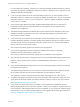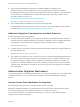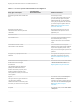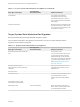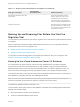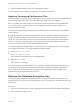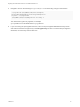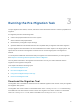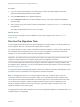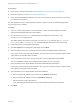6.2
Table Of Contents
- Migrating vCloud Automation Center 5.2.3 to vRealize Automation 6.2
- Contents
- Migrating from vCloud Automation Center 5.2.3 to vRealize Automation 6.2
- Updated Information
- Understanding vRealize Automation Migration
- Preparing for Migration
- Running the Pre-Migration Task
- Performing Manual Operations After Pre-Migration
- Stop IaaS Services in Target vRealize Automation System
- Back Up the Target vRealize Automation System
- Backing Up the Target vRealize Automation SQL Database
- Disabling Access to the Source System
- Stop IaaS Services in Source vCloud Automation Center 5.2 System
- Replacing the Target vRealize Automation Database with the Source vCloud Automation Center 5.2 Database
- Update Migration Table to Parse Port Value Data
- Running the Migration Task
- Performing Post-Migration Tasks Checklist
- Troubleshooting
- Cleaning Up Migration Tables in Source 5.2 Database
- Database Name Mismatch During Pre-Migration
- User Principals Cannot be Migrated
- Cannot Connect to Model Manager Web Service
- Cannot Connect to Remote Server
- Cannot Create Application Services Reservation
- Model Manager Web Service is Offline
- Pre-Migration Fails with a Load Balancer Timeout Error
- Migration Fails when Port Number is Part of Database Server Address
- Migration Fails with a Wait Operation Timeout Error
- Migration Fails with a RepoUtil Assembly Timeout Error
- Machines Not Visible on Items Page After Migration
- Reservation Not Available After Migration
n
Restore a Database Backup (SQL Server Management Studio)
For more information about backing up databases, see System Administration.
Updating Customized Configuration Files
Custom settings in configuration files are not migrated. You can merge your source configuration files with
their equivalent configuration files in the target system to recreate many of the settings.
When you update customized configuration files before starting the migration process and taking the
source system offline, you allow more time for the migration tool and post-migration tasks in your
migration downtime window.
Commonly customized settings include machine provisioning limits, timeout intervals, and reclamation
request intervals.
Because the user name format was changed between vCloud Automation Center 5.2 and the current
vRealize Automation version, you must change the user name formats in associated customization
scripts. The user name format in the source vCloud Automation Center 5.2 environment was domain
structure, for example, test\username. The user name format in the target vRealize Automation
environment is UPN structure, for example username@test.local.
If you made configuration setting changes in the following source configuration files, consider merging
your changes with the files in your target vRealize Automation system.
n
ManagerService.exe.config
n
DynamicOps.DEM.exe.config
This file exists for each DEM service in each DEM folder.
n
VRMAgent.exe.config
This file exists in each folder.
For more information about settings that you can customize in vRealize Automation configuration files,
see Installation and Configuration and Machine Extensibility in vRealize Automation documentation.
Some configuration file settings that were available in vCloud Automation Center 5.2 might not be
available in the target vRealize Automation system.
Retrieve the Database Encryption Key
You need your source database encryption passphrase or encryption key when you perform the pre-
migration task. If you do not know your passphrase or key, you can retrieve the encryption key before you
start the task.
Procedure
1 Log in to a vCloud Automation Center 5.2 Manager Service Data node as the system administrator.
2 Open a command-prompt window.
Migrating vCloud Automation Center 5.2.3 to vRealize Automation 6.2
VMware, Inc. 26