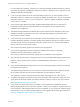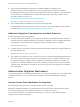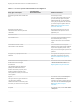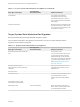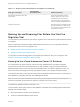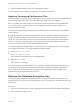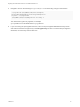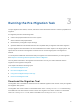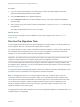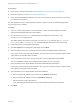6.2
Table Of Contents
- Migrating vCloud Automation Center 5.2.3 to vRealize Automation 6.2
- Contents
- Migrating from vCloud Automation Center 5.2.3 to vRealize Automation 6.2
- Updated Information
- Understanding vRealize Automation Migration
- Preparing for Migration
- Running the Pre-Migration Task
- Performing Manual Operations After Pre-Migration
- Stop IaaS Services in Target vRealize Automation System
- Back Up the Target vRealize Automation System
- Backing Up the Target vRealize Automation SQL Database
- Disabling Access to the Source System
- Stop IaaS Services in Source vCloud Automation Center 5.2 System
- Replacing the Target vRealize Automation Database with the Source vCloud Automation Center 5.2 Database
- Update Migration Table to Parse Port Value Data
- Running the Migration Task
- Performing Post-Migration Tasks Checklist
- Troubleshooting
- Cleaning Up Migration Tables in Source 5.2 Database
- Database Name Mismatch During Pre-Migration
- User Principals Cannot be Migrated
- Cannot Connect to Model Manager Web Service
- Cannot Connect to Remote Server
- Cannot Create Application Services Reservation
- Model Manager Web Service is Offline
- Pre-Migration Fails with a Load Balancer Timeout Error
- Migration Fails when Port Number is Part of Database Server Address
- Migration Fails with a Wait Operation Timeout Error
- Migration Fails with a RepoUtil Assembly Timeout Error
- Machines Not Visible on Items Page After Migration
- Reservation Not Available After Migration
Table 2‑2. Target System Data Worksheet for Migration (Continued)
Entity Type or Description
Your Deployment
Name/Location/Value Additional Information
Default tenant administrator user name
and password
Provide the credentials for a Native
Directory identity store user who has
administrator access to the default
vsphere.local tenant. The administrator
name is not administrator@vsphere.local.
Snapshots and backups Record the name and description of each
snapshot and backup you create so that
you can restore your environment to that
configuration if necessary.
Backing Up and Preparing Files Before You Start the
Migration Tool
You can perform some tasks before you start the migration tool to minimize the system downtime required
for migration.
After you install and configure the target vRealize Automation system, you can optionally perform the
following tasks before you run the migration tool:
n
Backing Up the vCloud Automation Center 5.2 Database
n
Updating Customized Configuration Files
You can also recreate branding graphics in the target system before or after you run migration. See
Chapter 6 Performing Post-Migration Tasks Checklist.
Backing Up the vCloud Automation Center 5.2 Database
It is a best practice to create a backup of the source SQL database before you start the migration
process. Back up the vCloud Automation Center 5.2 SQL database using your preferred method of
database backup. When you back up the source database before you start the migration process, you
allow more time for the migration tool and post-migration tasks in your migration downtime window.
This task assumes that you are using the step sequence published by Microsoft to back up and restore a
SQL database by using Microsoft SQL Server Management Studio.
Note You can also create a backup and snapshot of your source system before you start migration,
however the migration process does not make any changes to the source system.
The backed up database extension should be .bak.
The procedure to back up and restore a SQL database is described in the following Microsoft Developer
Network documentation topics.
n
Back Up and Restore of SQL Server Databases
n
Create a Full Database Backup (SQL Server)
Migrating vCloud Automation Center 5.2.3 to vRealize Automation 6.2
VMware, Inc. 25