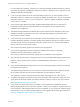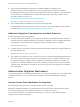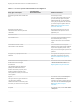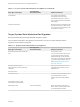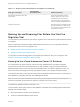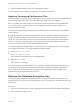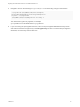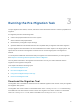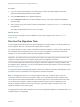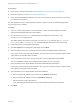6.2
Table Of Contents
- Migrating vCloud Automation Center 5.2.3 to vRealize Automation 6.2
- Contents
- Migrating from vCloud Automation Center 5.2.3 to vRealize Automation 6.2
- Updated Information
- Understanding vRealize Automation Migration
- Preparing for Migration
- Running the Pre-Migration Task
- Performing Manual Operations After Pre-Migration
- Stop IaaS Services in Target vRealize Automation System
- Back Up the Target vRealize Automation System
- Backing Up the Target vRealize Automation SQL Database
- Disabling Access to the Source System
- Stop IaaS Services in Source vCloud Automation Center 5.2 System
- Replacing the Target vRealize Automation Database with the Source vCloud Automation Center 5.2 Database
- Update Migration Table to Parse Port Value Data
- Running the Migration Task
- Performing Post-Migration Tasks Checklist
- Troubleshooting
- Cleaning Up Migration Tables in Source 5.2 Database
- Database Name Mismatch During Pre-Migration
- User Principals Cannot be Migrated
- Cannot Connect to Model Manager Web Service
- Cannot Connect to Remote Server
- Cannot Create Application Services Reservation
- Model Manager Web Service is Offline
- Pre-Migration Fails with a Load Balancer Timeout Error
- Migration Fails when Port Number is Part of Database Server Address
- Migration Fails with a Wait Operation Timeout Error
- Migration Fails with a RepoUtil Assembly Timeout Error
- Machines Not Visible on Items Page After Migration
- Reservation Not Available After Migration
For information about installing, configuring, and licensing the target vRealize Automation system in
preparation for migration, see Migrating vRealize Automation in Installation and Configuration in the
vRealize Automation documentation.
n
If you are using an earlier version of vCloud Automation Center 5.2, you must upgrade to vCloud
Automation Center 5.2.3 before you can migrate to vRealize Automation 6.2. If you are using vCloud
Automation Center 5.2.1 or 5.2.2, you can migrate to 6.1 and then upgrade to vRealize Automation
6.2 or a later 6.2.x version.
n
Verify that the target vRealize Automation system Model Manager Web Service component is
installed and meets the Java requirements listed in IaaS (Windows Server) Requirements in
Installation and Configuration.
n
The Model Manager Web Service administrator requires either the same credentials as the source
vRealize Automation system service accounts or else identical privileges to the domains as the
source system service accounts.
n
As documented in the Installation and Configuration section that describes how to configure for
migrating vRealize Automation, the Identity Appliance and Windows IaaS servers must be joined to
the same domain as the source vRealize Automation system servers or to a domain with identical
domain trusts to the source system servers.
See Configure the Identity Appliance in Installation and Configuration.
n
Verify that the target identity store is configured for Native Active Directory in the target
vRealize Automation default tenant, vsphere.local.
See Configure a Native Active Directory Identity Store in Installation and Configuration.
n
Verify that the HTTPS protocol is configured for the source and target Model Manager Web Services.
Migration requires HTTPS protocol access to the Model Manager Web Service. HTTP is not
supported.
n
Verify that the Model Manager Web Service in the source and target systems remains online during
pre-migration and migration.
The Model Manager Web Service runs as part of an Internet Information Server application thread.
Once installed, this Web service and the IIS application pool are started by default.
The migration tool checks that these services are online and outputs an error if they are not.
n
As stated in the migration preparation section of the Installation and Configuration, agent and proxy
agent names for the target system must exactly match the names you used in your source system.
See Migrating DEM and Agent Information.
n
If you specify one target system when you initially run pre-migration but subsequently specify a
different target system when you rerun pre-migration or when you run migration, migrations fails. The
cause of failure is stale migration tables in the source database. If you must specify a different target
system than the one you initially specified, delete the stale migration tables before proceeding. See
Cleaning Up Migration Tables in Source 5.2 Database.
Migrating vCloud Automation Center 5.2.3 to vRealize Automation 6.2
VMware, Inc. 21