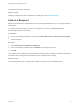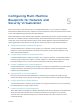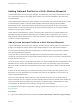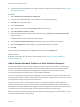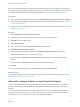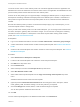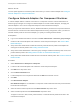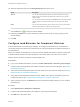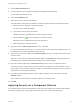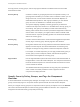6.2
Table Of Contents
- IaaS Integration for Multi-Machine Services
- Contents
- IaaS Integration for Multi-Machine Services
- Introduction to Multi-Machine Services
- Configuring Network and Security Integration
- Configuring vRealize Orchestrator Endpoints
- Create a vSphere Endpoint for Networking and Security Virtualization
- Run the Enable Security Policy Support for Overlapping Subnets Workflow in vRealize Orchestrator
- Creating a Network Profile
- Configuring a Reservation for Network and Security Virtualization
- Optional Configurations for Multi-Machine Services
- Creating Multi-Machine Blueprints
- Specifying Scripts for Multi-Machine Service Provisioning
- Specifying Custom Properties for Multi-Machine Services
- Blueprint Action Settings for Multi-Machine Services
- Create a Multi-Machine Blueprint
- Specify Blueprint Information for a Multi-Machine Blueprint
- Specify Build Information for a Multi-Machine Blueprint
- Specify Network Information for a Multi-Machine Blueprint
- Specify Scripting Information for a Multi-Machine Blueprint
- Add Multi-Machine Blueprint Custom Properties
- Specify Actions for Multi-Machine Blueprints
- Publish a Blueprint
- Configuring Multi-Machine Blueprints for Network and Security Virtualization
- Managing Multi-Machine Services
What to do next
The new profile appears as a network profile choice when you create a network adapter. See Configure
Network Adapters for Component Machines.
Configure Network Adapters for Component Machines
A network adapter defines a network connection for a component machine. A tenant administrator or
business group manager can configure a network adapter for a multi-machine blueprint, and apply the
network adapter to one or more component blueprints in that multi-machine blueprint.
When you request the multi-machine service, vRealize Automation provisions the component machines
with the network connection that the network adapter defines. During configuration, when you select an
external network profile for the network adapter, you specify an existing external network.
Prerequisites
n
Log in to the vRealize Automation console as a tenant administrator or business group manager.
n
Create a multi-machine blueprint with at least one virtual component blueprint. See Create a Multi-
Machine Blueprint.
n
Verify that a fabric administrator created all necessary external network profiles and templates for
other types of network profiles. See Creating a Network Profile.
n
Verify that a tenant administrator or business group manager created all necessary NAT, routed, and
private network profiles. See Adding Network Profiles to a Multi-Machine Blueprint.
n
Verify that a fabric administrator created at least one external network profile. See Create an External
Network Profile.
Procedure
1 Select Infrastructure > Blueprints > Blueprints.
2 Locate a multi-machine blueprint with at least one virtual component blueprint.
3 Click Edit in the drop-down menu.
4 Click the Build Information tab.
5 Locate a blueprint in the Components table that has Edit in the Network column.
6 Click Edit.
7 Click New Network Adapter.
New Network Adapter is not available if a component machine still exists that was provisioned with
the multi-machine blueprint.
8 Select an external network profile from the Network Profile drop-down menu.
9 Select a network profile from the Network Profile drop-down menu.
To appear in the menu, NAT, routed, private network, or external network profiles must exist in the
multi-machine blueprint.
IaaS Integration for Multi-Machine Services
VMware, Inc. 47