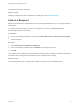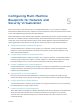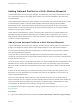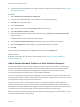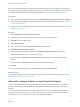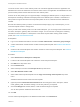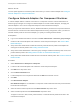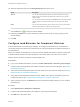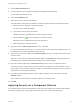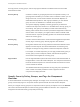6.2
Table Of Contents
- IaaS Integration for Multi-Machine Services
- Contents
- IaaS Integration for Multi-Machine Services
- Introduction to Multi-Machine Services
- Configuring Network and Security Integration
- Configuring vRealize Orchestrator Endpoints
- Create a vSphere Endpoint for Networking and Security Virtualization
- Run the Enable Security Policy Support for Overlapping Subnets Workflow in vRealize Orchestrator
- Creating a Network Profile
- Configuring a Reservation for Network and Security Virtualization
- Optional Configurations for Multi-Machine Services
- Creating Multi-Machine Blueprints
- Specifying Scripts for Multi-Machine Service Provisioning
- Specifying Custom Properties for Multi-Machine Services
- Blueprint Action Settings for Multi-Machine Services
- Create a Multi-Machine Blueprint
- Specify Blueprint Information for a Multi-Machine Blueprint
- Specify Build Information for a Multi-Machine Blueprint
- Specify Network Information for a Multi-Machine Blueprint
- Specify Scripting Information for a Multi-Machine Blueprint
- Add Multi-Machine Blueprint Custom Properties
- Specify Actions for Multi-Machine Blueprints
- Publish a Blueprint
- Configuring Multi-Machine Blueprints for Network and Security Virtualization
- Managing Multi-Machine Services
The most common use for a NAT network profile is for a multi-tier application where the application and
database tiers need to be masked or secured from direct access. The application and database tiers have
private network profiles and the Web tier has a NAT network profile.
Another use for this profile type is to support multiple, overlapping IP address spaces. If a large number of
development and testing workloads need deployment but IP address space is limited, a combination of
NAT profiles to support external access and private profiles to secure, masked internal IP addresses is
suitable.
Because the network profiles you add to a multi-machine blueprint apply only to that blueprint, you can
reuse the template names or change them.
When you add a NAT network profile to a multi-machine blueprint, you can change some information like
the name, description, gateway, DNS, and static IP ranges. You can view but not change the remaining
information from the template. For descriptions of the values required when creating a NAT network
profile, see Create a NAT Network Profile.
Prerequisites
n
Log in to the vRealize Automation console as a tenant administrator or business group manager.
n
A fabric administrator created at least one NAT network profile template. See Create a NAT Network
Profile.
n
Create a multi-machine blueprint that contains at least one virtual component blueprint. See Create a
Multi-Machine Blueprint.
Procedure
1 Select Infrastructure > Blueprints > Blueprints.
2 Locate a multi-machine blueprint with at least one virtual component blueprint.
3 Click Edit in the drop-down menu.
4 Click the Network tab.
5 Select a transport zone from the Transport zone drop-down menu.
6 Select New Network Profile > NAT.
7 Select a NAT network profile template from the Copy from existing network profile drop-down
menu.
vRealize Automation inserts values from the template.
8 (Optional) Click the Network Profile Information tab and change the name, description, subnet
mask, gateway, DNS, and DHCP settings, one-to-many NAT only, as required.
9 Click the IP Ranges tab and add, delete, or edit the defined ranges as required.
You can also upload IP addresses with a CSV file.
10 Click OK.
The new network profile appears in the Network Profiles table on the Network tab.
IaaS Integration for Multi-Machine Services
VMware, Inc. 46