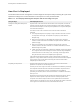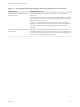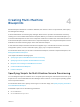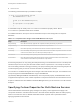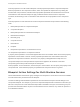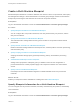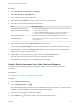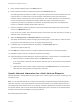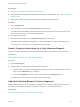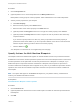6.2
Table Of Contents
- IaaS Integration for Multi-Machine Services
- Contents
- IaaS Integration for Multi-Machine Services
- Introduction to Multi-Machine Services
- Configuring Network and Security Integration
- Configuring vRealize Orchestrator Endpoints
- Create a vSphere Endpoint for Networking and Security Virtualization
- Run the Enable Security Policy Support for Overlapping Subnets Workflow in vRealize Orchestrator
- Creating a Network Profile
- Configuring a Reservation for Network and Security Virtualization
- Optional Configurations for Multi-Machine Services
- Creating Multi-Machine Blueprints
- Specifying Scripts for Multi-Machine Service Provisioning
- Specifying Custom Properties for Multi-Machine Services
- Blueprint Action Settings for Multi-Machine Services
- Create a Multi-Machine Blueprint
- Specify Blueprint Information for a Multi-Machine Blueprint
- Specify Build Information for a Multi-Machine Blueprint
- Specify Network Information for a Multi-Machine Blueprint
- Specify Scripting Information for a Multi-Machine Blueprint
- Add Multi-Machine Blueprint Custom Properties
- Specify Actions for Multi-Machine Blueprints
- Publish a Blueprint
- Configuring Multi-Machine Blueprints for Network and Security Virtualization
- Managing Multi-Machine Services
Procedure
1 Click the Properties tab.
2 (Optional) Select one or more build profiles from the Build profiles menu.
Build profiles contain groups of custom properties. Fabric administrators can create build profiles.
3 Add any custom properties to your blueprint.
a Click New Property.
b Enter the custom property in the Name text box.
c Enter the value of the custom property in the Value text box.
d (Optional) Select the Encrypted check box to encrypt the custom property in the database.
e (Optional) Select the Prompt user check box to require the user to provide a value when they
request a machine.
If you choose to prompt users for a value, any value you provide for the custom property is
presented to them as the default. If you do not provide a default, users cannot continue with the
machine request until they provide a value for the custom property.
f
Click the Save icon ( ).
Your blueprint is not finished. Do not navigate away from this page.
Specify Actions for Multi-Machine Blueprints
Use blueprint actions and entitlements together to maintain detailed control over provisioned machines.
Entitlements control which machine operations specific users can access. Blueprint actions control which
machine operations can be performed on machines provisioned from a blueprint. For example, if you
disable the option to reprovision machines created from a blueprint, then the option to reprovision a
machine created from the blueprint does not appear for any users. If you enable the reprovision machine
operation, then users who are entitled to reprovision machines can reprovision machines created from
this blueprint.
Note The options that appear on the Actions tab depend on your platform and any customizations
made to your vRealize Automation instance.
Prerequisites
Add Multi-Machine Blueprint Custom Properties.
Procedure
1 Click the Actions tab.
2 (Optional) Select the check boxes for each machine option to enable for machines provisioned from
this blueprint.
3 Click OK.
IaaS Integration for Multi-Machine Services
VMware, Inc. 40