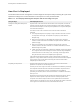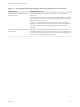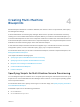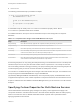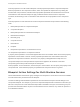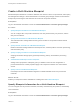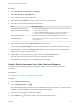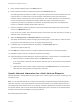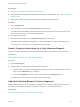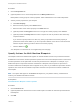6.2
Table Of Contents
- IaaS Integration for Multi-Machine Services
- Contents
- IaaS Integration for Multi-Machine Services
- Introduction to Multi-Machine Services
- Configuring Network and Security Integration
- Configuring vRealize Orchestrator Endpoints
- Create a vSphere Endpoint for Networking and Security Virtualization
- Run the Enable Security Policy Support for Overlapping Subnets Workflow in vRealize Orchestrator
- Creating a Network Profile
- Configuring a Reservation for Network and Security Virtualization
- Optional Configurations for Multi-Machine Services
- Creating Multi-Machine Blueprints
- Specifying Scripts for Multi-Machine Service Provisioning
- Specifying Custom Properties for Multi-Machine Services
- Blueprint Action Settings for Multi-Machine Services
- Create a Multi-Machine Blueprint
- Specify Blueprint Information for a Multi-Machine Blueprint
- Specify Build Information for a Multi-Machine Blueprint
- Specify Network Information for a Multi-Machine Blueprint
- Specify Scripting Information for a Multi-Machine Blueprint
- Add Multi-Machine Blueprint Custom Properties
- Specify Actions for Multi-Machine Blueprints
- Publish a Blueprint
- Configuring Multi-Machine Blueprints for Network and Security Virtualization
- Managing Multi-Machine Services
5 Enter a blueprint display name in the Name text box.
6 Enter a minimum number of component machines in the Minimum text box.
This setting specifies the minimum number of component machines that can be included in the multi-
machine service. A machine owner cannot request a multi-machine service with less than the
minimum number of machines for each component type. This number determines if a multi-machine
service provisioned from this blueprint is healthy. When the number of machines of a given
component type that are provisioned or powered on is lower than this number, the multi-machine
service is considered unhealthy and its state is set to off.
7 Enter the maximum number of machines to be provisioned from the blueprint in the multi-machine
service in the Maximum text box.
If you do not enter a value, the multi-machine service cannot have more than the minimum number of
machines of this component type.
8 Adjust the Startup Order and Shutdown Order for the machines.
The startup and shutdown order do not apply at provisioning time. These orders are used only when
you power the multi-machine service on or off after initial provisioning.
9 If available, type a component blueprint description in the Description text box.
This text box might be read-only.
10 Click Edit in the Network column to configure network information for the component blueprint.
11 Repeat the steps to edit your component machines as necessary.
12 (Optional) Specify the lease settings for provisioned machines, or leave blank for no expiration date.
a Enter the minimum number of lease days in the Minimum text box.
If you only provide a minimum, this number becomes the value for all machines provisioned from
this blueprint.
b (Optional) Enter the maximum number of lease days in the Maximum text box to allow users to
select their own settings within the range that you provide.
Specify Network Information for a Multi-Machine Blueprint
Network information settings determine the transport zone, network profile to use when provisioning, and
reservation policy.
Note If your multi-machine service consists of an NSX logical router that includes routed and private
networks, machines on the routed networks cannot access machines on the private networks and vice-
versa within that multi-machine service. If you require connectivity between the machines on the routed
and private network, add a second virtual network adapter (NIC) to the machines on the routed network
and also connect the second adapter to the private network.
See NSX Administration Guide.
IaaS Integration for Multi-Machine Services
VMware, Inc. 38