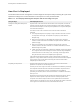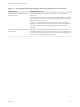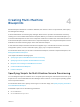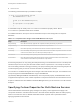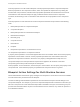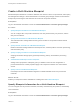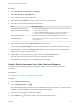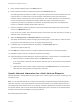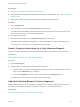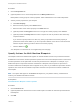6.2
Table Of Contents
- IaaS Integration for Multi-Machine Services
- Contents
- IaaS Integration for Multi-Machine Services
- Introduction to Multi-Machine Services
- Configuring Network and Security Integration
- Configuring vRealize Orchestrator Endpoints
- Create a vSphere Endpoint for Networking and Security Virtualization
- Run the Enable Security Policy Support for Overlapping Subnets Workflow in vRealize Orchestrator
- Creating a Network Profile
- Configuring a Reservation for Network and Security Virtualization
- Optional Configurations for Multi-Machine Services
- Creating Multi-Machine Blueprints
- Specifying Scripts for Multi-Machine Service Provisioning
- Specifying Custom Properties for Multi-Machine Services
- Blueprint Action Settings for Multi-Machine Services
- Create a Multi-Machine Blueprint
- Specify Blueprint Information for a Multi-Machine Blueprint
- Specify Build Information for a Multi-Machine Blueprint
- Specify Network Information for a Multi-Machine Blueprint
- Specify Scripting Information for a Multi-Machine Blueprint
- Add Multi-Machine Blueprint Custom Properties
- Specify Actions for Multi-Machine Blueprints
- Publish a Blueprint
- Configuring Multi-Machine Blueprints for Network and Security Virtualization
- Managing Multi-Machine Services
Procedure
1 Select Infrastructure > Blueprints > Blueprints.
2 Select New Blueprint > Multi-Machine.
3 Enter a name and, optionally, a description.
4 (Optional) Select the Master check box to allow users to copy your blueprint.
5 Select who can provision machines with this blueprint.
Roles Who Can Provision
If you are both a business group
manager and a tenant administrator
n
Select the Shared blueprint check box to allow the blueprint to be entitled to
users in any business group.
n
Deselect the Shared blueprint check box to create a local blueprint, and
select a business group from the Business group drop-down menu.
Business group manager Select a business group from the Business group drop-down menu.
Tenant administrator Your blueprints are always shared. You cannot choose who can use them to
provision machines.
6 Select a machine prefix from the Machine prefix drop-down menu.
You can select Use group default to accept the default machine prefix business group for the user.
7 (Optional) Enter a number in the Maximum per user text box to limit the number of machines that a
single user can provision with this blueprint.
8 Set the daily cost of the machine by typing the amount in the Cost (daily) text box.
This cost is for the multi-machine service plus the component machines.
Your blueprint is not finished. Do not navigate away from this page.
Specify Build Information for a Multi-Machine Blueprint
The build information settings determine the type and number of component machines that are
provisioned.
Prerequisites
Specify Blueprint Information for a Multi-Machine Blueprint.
Procedure
1 Click the Build Information tab.
2
Click the Add Blueprints icon (
).
The Add Blueprints dialog box appears, listing available blueprints. The blueprints you select must be
available to the same business groups as the multi-machine blueprint.
3 Select one or more blueprints to add and click OK.
4
Click the Edit icon ( ) next to the name of the component blueprint to edit.
IaaS Integration for Multi-Machine Services
VMware, Inc. 37