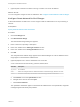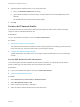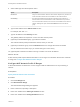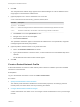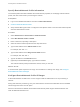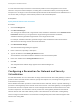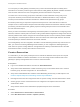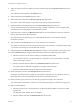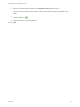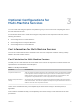6.2
Table Of Contents
- IaaS Integration for Multi-Machine Services
- Contents
- IaaS Integration for Multi-Machine Services
- Introduction to Multi-Machine Services
- Configuring Network and Security Integration
- Configuring vRealize Orchestrator Endpoints
- Create a vSphere Endpoint for Networking and Security Virtualization
- Run the Enable Security Policy Support for Overlapping Subnets Workflow in vRealize Orchestrator
- Creating a Network Profile
- Configuring a Reservation for Network and Security Virtualization
- Optional Configurations for Multi-Machine Services
- Creating Multi-Machine Blueprints
- Specifying Scripts for Multi-Machine Service Provisioning
- Specifying Custom Properties for Multi-Machine Services
- Blueprint Action Settings for Multi-Machine Services
- Create a Multi-Machine Blueprint
- Specify Blueprint Information for a Multi-Machine Blueprint
- Specify Build Information for a Multi-Machine Blueprint
- Specify Network Information for a Multi-Machine Blueprint
- Specify Scripting Information for a Multi-Machine Blueprint
- Add Multi-Machine Blueprint Custom Properties
- Specify Actions for Multi-Machine Blueprints
- Publish a Blueprint
- Configuring Multi-Machine Blueprints for Network and Security Virtualization
- Managing Multi-Machine Services
If a multi-machine blueprint contains a routed network profile but not an assignment for the routed
network to component network adapters, a catalog item is created but machine provisioning fails with
exception error. IP ranges in the routed network profile are listed as allocated but the IP addresses are in
use. Ensure that you assign a routed network profile to multi-machine blueprints.
Prerequisites
Specify External Network Profile Information.
Procedure
1 Click the IP Ranges tab.
2 Click Generate Ranges.
You must type the subnet mask, range subnet mask, and base IP addresses on the Network Profile
Information tab before you can generate IP ranges. Starting with the base IP address,
vRealize Automation generates ranges based on the range subnet mask.
For example, vRealize Automation generates ranges of 254 IP addresses if the subnet mask is
255.255.0.0 and the range subnet mask is 255.255.255.0.
3 Click New Network Range.
The New Network Range dialog box appears.
4 Enter a name and, optionally, a description.
5 Type an IP address in the Starting IP address text box.
This IP address must match the base IP address in the routed network profile.
6 Enter an IP address in the Ending IP address text box.
7 Click OK.
The newly defined IP address range appears in the Defined Ranges list.
8 Click OK.
Configuring a Reservation for Network and Security
Virtualization
An IaaS administrator can use a reservation to assign external networks and routed gateways to network
profiles for basic and multi-machine networks, specify the transport zone, and assign security groups to
multi-machine components.
When vRealize Automation provisions a multi-machine service with NAT, routed, or private networking, it
provisions a routed gateway as the network router for that service. The routed gateway is a management
machine that consumes compute resources. It also manages the network communications for the multi-
machine components. The reservation used to provision the routed gateway determines the external
network used for NAT and routed network profiles. It also determines the reservation routed gateway
used to configure routed networks. The reservation routed gateway links routed networks together with
entries in the routing table.
IaaS Integration for Multi-Machine Services
VMware, Inc. 26