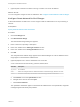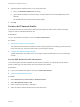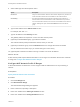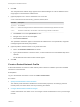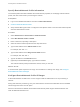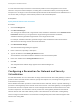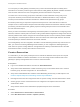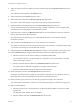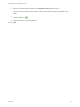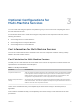6.2
Table Of Contents
- IaaS Integration for Multi-Machine Services
- Contents
- IaaS Integration for Multi-Machine Services
- Introduction to Multi-Machine Services
- Configuring Network and Security Integration
- Configuring vRealize Orchestrator Endpoints
- Create a vSphere Endpoint for Networking and Security Virtualization
- Run the Enable Security Policy Support for Overlapping Subnets Workflow in vRealize Orchestrator
- Creating a Network Profile
- Configuring a Reservation for Network and Security Virtualization
- Optional Configurations for Multi-Machine Services
- Creating Multi-Machine Blueprints
- Specifying Scripts for Multi-Machine Service Provisioning
- Specifying Custom Properties for Multi-Machine Services
- Blueprint Action Settings for Multi-Machine Services
- Create a Multi-Machine Blueprint
- Specify Blueprint Information for a Multi-Machine Blueprint
- Specify Build Information for a Multi-Machine Blueprint
- Specify Network Information for a Multi-Machine Blueprint
- Specify Scripting Information for a Multi-Machine Blueprint
- Add Multi-Machine Blueprint Custom Properties
- Specify Actions for Multi-Machine Blueprints
- Publish a Blueprint
- Configuring Multi-Machine Blueprints for Network and Security Virtualization
- Managing Multi-Machine Services
Specify Routed Network Profile Information
The network profile information identifies the routed network properties, its underlying external network
profile, and other values used in provisioning the network.
Prerequisites
n
Log in to the vRealize Automation console as a fabric administrator.
n
Create an External Network Profile.
n
Verify that the NSX logical router is configured in the vSphere Client to use the routed network profile.
See NSX Administration Guide.
Procedure
1 Select Infrastructure > Reservations > Network Profiles.
2 Select New Network Profile > Routed.
3 Enter a name and, optionally, a description.
4 Select an external network profile from the drop-down menu.
5 Type a mask address in the Subnet mask text box.
For example, 255.255.0.0.
6 Type a mask address in the Range subnet mask text box.
For example, 255.255.255.0.
7 Type an IP address in the Base IP text box.
8 (Optional) In the DNS/WINS group, type values as needed.
The external network profile provides these values, which you can edit.
What to do next
A routed network profile requires an IP range. For information on creating an IP range, see Configure
Routed Network Profile IP Ranges.
Configure Routed Network Profile IP Ranges
A fabric administrator can define one or more ranges of static IP addresses for use in provisioning a
network.
During multi-machine provisioning, every new multi-machine routed network allocates the next available
subnet range and uses it as its IP space.
When a multi-machine is deleted, its allocated routed network profile range is released after the next
static IP addresses workflow runs.
IaaS Integration for Multi-Machine Services
VMware, Inc. 25