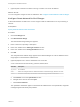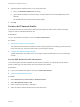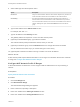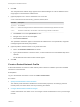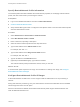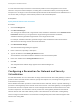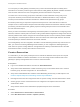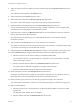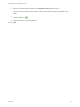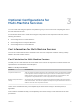6.2
Table Of Contents
- IaaS Integration for Multi-Machine Services
- Contents
- IaaS Integration for Multi-Machine Services
- Introduction to Multi-Machine Services
- Configuring Network and Security Integration
- Configuring vRealize Orchestrator Endpoints
- Create a vSphere Endpoint for Networking and Security Virtualization
- Run the Enable Security Policy Support for Overlapping Subnets Workflow in vRealize Orchestrator
- Creating a Network Profile
- Configuring a Reservation for Network and Security Virtualization
- Optional Configurations for Multi-Machine Services
- Creating Multi-Machine Blueprints
- Specifying Scripts for Multi-Machine Service Provisioning
- Specifying Custom Properties for Multi-Machine Services
- Blueprint Action Settings for Multi-Machine Services
- Create a Multi-Machine Blueprint
- Specify Blueprint Information for a Multi-Machine Blueprint
- Specify Build Information for a Multi-Machine Blueprint
- Specify Network Information for a Multi-Machine Blueprint
- Specify Scripting Information for a Multi-Machine Blueprint
- Add Multi-Machine Blueprint Custom Properties
- Specify Actions for Multi-Machine Blueprints
- Publish a Blueprint
- Configuring Multi-Machine Blueprints for Network and Security Virtualization
- Managing Multi-Machine Services
5 Select a NAT type from the drop-down menu.
Option Description
One-to-One Assign an external static IP address to each network adapter. Every machine can
access the external network and is accessible from the external network.
One-to-Many One external IP address is shared among all machines on the network. An
internal machine can have either DHCP or static IP addresses. Every machine
can access the external network, but no machine is accessible from the external
network. Selecting this option enables the Enabled check box in the DHCP
group.
6 Type a mask address in the Subnet mask text box.
For example, 255.255.0.0.
7 Type an IP address in the Gateway text box.
The gateway address is required for a one-to-one NAT network profile.
8 (Optional) In the DNS/WINS group, type values as needed.
The external network profile provides these values, which you can edit.
9 (Optional) In the DHCP group, select the Enabled check box and type the values as needed.
You can select the check box only if you set the NAT type to one-to-many.
10 (Optional) Set a lease time to define how long a machine can use an IP address.
What to do next
A NAT network profile requires DHCP information or an IP range. For information about how to create an
IP range, see Configure NAT Network Profile IP Ranges.
Configure NAT Network Profile IP Ranges
A fabric administrator can define one or more ranges of static IP addresses for use in provisioning a
network.
Prerequisites
Specify External Network Profile Information.
Procedure
1 Click the IP Ranges tab.
2 Click New Network Range.
The New Network Range dialog box appears.
3 Enter a name and, optionally, a description.
4 Enter an IP address in the Starting IP address text box.
5 Enter an IP address in the Ending IP address text box.
IaaS Integration for Multi-Machine Services
VMware, Inc. 23