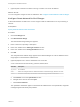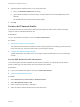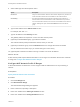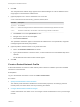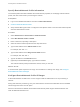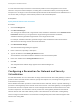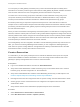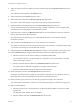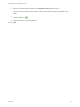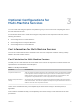6.2
Table Of Contents
- IaaS Integration for Multi-Machine Services
- Contents
- IaaS Integration for Multi-Machine Services
- Introduction to Multi-Machine Services
- Configuring Network and Security Integration
- Configuring vRealize Orchestrator Endpoints
- Create a vSphere Endpoint for Networking and Security Virtualization
- Run the Enable Security Policy Support for Overlapping Subnets Workflow in vRealize Orchestrator
- Creating a Network Profile
- Configuring a Reservation for Network and Security Virtualization
- Optional Configurations for Multi-Machine Services
- Creating Multi-Machine Blueprints
- Specifying Scripts for Multi-Machine Service Provisioning
- Specifying Custom Properties for Multi-Machine Services
- Blueprint Action Settings for Multi-Machine Services
- Create a Multi-Machine Blueprint
- Specify Blueprint Information for a Multi-Machine Blueprint
- Specify Build Information for a Multi-Machine Blueprint
- Specify Network Information for a Multi-Machine Blueprint
- Specify Scripting Information for a Multi-Machine Blueprint
- Add Multi-Machine Blueprint Custom Properties
- Specify Actions for Multi-Machine Blueprints
- Publish a Blueprint
- Configuring Multi-Machine Blueprints for Network and Security Virtualization
- Managing Multi-Machine Services
7 (Optional) Set a lease time to define how long a machine can use an IP address.
What to do next
You can configure IP ranges for static IP addresses. See Configure Private Network Profile IP Ranges.
Configure Private Network Profile IP Ranges
A fabric administrator can define one or more ranges of static IP addresses for use in provisioning a
network.
Prerequisites
Specify External Network Profile Information.
Procedure
1 Click the IP Ranges tab.
2 Click New Network Range.
The New Network Range dialog box appears.
3 Enter a name and, optionally, a description.
4 Enter an IP address in the Starting IP address text box.
5 Enter an IP address in the Ending IP address text box.
6 Click OK.
The newly defined IP address range appears in the Defined Ranges list. The IP addresses in the
range appear in the Defined IP Addresses list.
7 (Optional) Upload one or more IP addresses from a CSV file.
A row in the CSV file has the format ip_address,mname,status.
CSV Field Description
ip_address
An IP address
mname
Name of a managed machine in vRealize Automation. If the field is empty, defaults to no name.
status
Allocated or Unallocated, case-sensitive. If the field is empty, defaults to Unallocated.
a Click Browse next to the Upload CSV text box.
b Navigate to the CSV file and click Open.
c Click Process CSV File.
The uploaded IP addresses appear in the Defined IP Addresses list. If the upload fails, diagnostic
messages appear that identify the problems.
IaaS Integration for Multi-Machine Services
VMware, Inc. 21