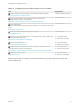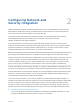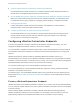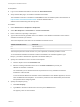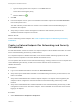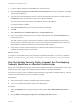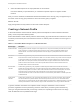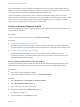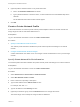6.2
Table Of Contents
- IaaS Integration for Multi-Machine Services
- Contents
- IaaS Integration for Multi-Machine Services
- Introduction to Multi-Machine Services
- Configuring Network and Security Integration
- Configuring vRealize Orchestrator Endpoints
- Create a vSphere Endpoint for Networking and Security Virtualization
- Run the Enable Security Policy Support for Overlapping Subnets Workflow in vRealize Orchestrator
- Creating a Network Profile
- Configuring a Reservation for Network and Security Virtualization
- Optional Configurations for Multi-Machine Services
- Creating Multi-Machine Blueprints
- Specifying Scripts for Multi-Machine Service Provisioning
- Specifying Custom Properties for Multi-Machine Services
- Blueprint Action Settings for Multi-Machine Services
- Create a Multi-Machine Blueprint
- Specify Blueprint Information for a Multi-Machine Blueprint
- Specify Build Information for a Multi-Machine Blueprint
- Specify Network Information for a Multi-Machine Blueprint
- Specify Scripting Information for a Multi-Machine Blueprint
- Add Multi-Machine Blueprint Custom Properties
- Specify Actions for Multi-Machine Blueprints
- Publish a Blueprint
- Configuring Multi-Machine Blueprints for Network and Security Virtualization
- Managing Multi-Machine Services
8 (Optional) Filter IP address entries to only those that match.
a Click in the Defined IP Addresses text boxes.
b Type a partial IP address or machine name, or select a date from the Last Modified drop-down
calendar.
The IP addresses that match the filter criteria appear.
9 Click OK.
Create a Private Network Profile
A fabric administrator can create a private network profile template to define an internal network and
assign ranges of static IP and DHCP addresses to it.
Prerequisites
Log in to the vRealize Automation console as a fabric administrator.
Procedure
1 Specify Private Network Profile Information
The network profile information identifies the private network profile and settings for an internal
network.
2 Configure Private Network Profile IP Ranges
A fabric administrator can define one or more ranges of static IP addresses for use in provisioning a
network.
Specify Private Network Profile Information
The network profile information identifies the private network profile and settings for an internal network.
Prerequisites
Log in to the vRealize Automation console as a fabric administrator.
Procedure
1 Select Infrastructure > Reservations > Network Profiles.
2 Select New Network Profile > Private.
3 Enter a name and, optionally, a description.
4 Type a mask address in the Subnet mask text box.
For example, 255.255.0.0.
5 Type an IP address in the Gateway text box.
6 (Optional) In the DHCP group, select the Enabled check box and type the values.
The DHCP range cannot overlap the range of static IP addresses.
IaaS Integration for Multi-Machine Services
VMware, Inc. 20