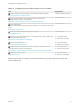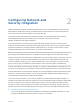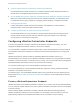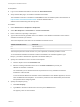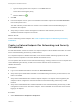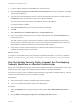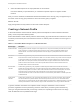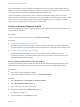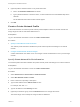6.2
Table Of Contents
- IaaS Integration for Multi-Machine Services
- Contents
- IaaS Integration for Multi-Machine Services
- Introduction to Multi-Machine Services
- Configuring Network and Security Integration
- Configuring vRealize Orchestrator Endpoints
- Create a vSphere Endpoint for Networking and Security Virtualization
- Run the Enable Security Policy Support for Overlapping Subnets Workflow in vRealize Orchestrator
- Creating a Network Profile
- Configuring a Reservation for Network and Security Virtualization
- Optional Configurations for Multi-Machine Services
- Creating Multi-Machine Blueprints
- Specifying Scripts for Multi-Machine Service Provisioning
- Specifying Custom Properties for Multi-Machine Services
- Blueprint Action Settings for Multi-Machine Services
- Create a Multi-Machine Blueprint
- Specify Blueprint Information for a Multi-Machine Blueprint
- Specify Build Information for a Multi-Machine Blueprint
- Specify Network Information for a Multi-Machine Blueprint
- Specify Scripting Information for a Multi-Machine Blueprint
- Add Multi-Machine Blueprint Custom Properties
- Specify Actions for Multi-Machine Blueprints
- Publish a Blueprint
- Configuring Multi-Machine Blueprints for Network and Security Virtualization
- Managing Multi-Machine Services
2 Locate a vSphere endpoint and click Edit in the drop-down menu.
3 Select the Specify manager for network and security platform check box to implement networking
and security virtualization.
4 Type the URI for the management console of the vCloud Networking and Security or NSX instance in
the Address text box to register the instance to the vSphere endpoint.
The URL must be of the type: https://hostname or https://IP_address.
For example, https://vCNSa.
5 Click the Credentials text box and select the necessary credentials.
6 Click OK.
7 Select Infrastructure > Compute Resources > Compute Resources.
8 Point to the vSphere compute resource to configure data collection and click Data Collection from
the drop-down menu.
The data collection process synchronizes the vSphere and the vCloud Networking and Security or
NSX inventories to vRealize Automation. This process creates a vCloud Networking and Security or
NSX endpoint in vRealize Orchestrator that is used during data collection.
9 Verify that you receive a status message that confirms the data collection process for the
vRealize Orchestrator endpoint is successful.
What to do next
If you plan to use the NSX security policy features from vRealize Automation, you must run a workflow.
See Run the Enable Security Policy Support for Overlapping Subnets Workflow in vRealize Orchestrator.
Run the Enable Security Policy Support for Overlapping
Subnets Workflow in vRealize Orchestrator
Before you use the NSX security policy features from vRealize Automation, an administrator must run the
Enable security policy support for overlapping subnets workflow in vRealize Orchestrator.
Security policy support for the overlapping subnets workflow is applicable to a VMware NSX 6.1 and later
endpoint. Run this workflow only once to enable this support.
Prerequisites
n
Verify that a vSphere endpoint is registered with an NSX endpoint.
n
Log in to the vRealize Orchestrator Client as an Administrator.
Procedure
1 Select the Workflow tab to navigate through the library to the NSX > NSX workflows for VCAC
folder.
2 Run the Enable security policy support for overlapping subnets workflow.
IaaS Integration for Multi-Machine Services
VMware, Inc. 16