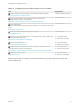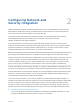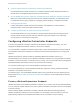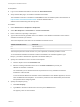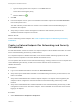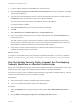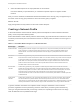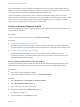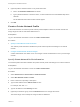6.2
Table Of Contents
- IaaS Integration for Multi-Machine Services
- Contents
- IaaS Integration for Multi-Machine Services
- Introduction to Multi-Machine Services
- Configuring Network and Security Integration
- Configuring vRealize Orchestrator Endpoints
- Create a vSphere Endpoint for Networking and Security Virtualization
- Run the Enable Security Policy Support for Overlapping Subnets Workflow in vRealize Orchestrator
- Creating a Network Profile
- Configuring a Reservation for Network and Security Virtualization
- Optional Configurations for Multi-Machine Services
- Creating Multi-Machine Blueprints
- Specifying Scripts for Multi-Machine Service Provisioning
- Specifying Custom Properties for Multi-Machine Services
- Blueprint Action Settings for Multi-Machine Services
- Create a Multi-Machine Blueprint
- Specify Blueprint Information for a Multi-Machine Blueprint
- Specify Build Information for a Multi-Machine Blueprint
- Specify Network Information for a Multi-Machine Blueprint
- Specify Scripting Information for a Multi-Machine Blueprint
- Add Multi-Machine Blueprint Custom Properties
- Specify Actions for Multi-Machine Blueprints
- Publish a Blueprint
- Configuring Multi-Machine Blueprints for Network and Security Virtualization
- Managing Multi-Machine Services
Prerequisites
n
Log in to the vRealize Automation console as an IaaS administrator.
n
Verify that the NSX plug-in is installed in vRealize Orchestrator.
The installation instruction is available in a README file from the VMware product download site at
http://vmware.com/web/vmware/downloads under the VMware NSX or
VMware vCloud Networking and Security links.
Procedure
1 Select Infrastructure > Endpoints > Endpoints.
2 Select New Endpoint > Orchestration > vCenter Orchestrator.
3 Enter a name and, optionally, a description.
4 Type a URL with the fully qualified name or IP address of the vRealize Orchestrator server and the
vRealize Orchestrator port number.
The format depends on the version of the vRealize Orchestrator server.
vRealize Orchestrator version URL format
5.1 https://hostname:port
5.5 https://hostname:port/vco
The transport protocol must be HTTPS. If no port is specified, the default port 8281 is used.
To use the default vRealize Orchestrator instance embedded in the vRealize Appliance, type
https://vrealize-automation-appliance-hostname:8281/vco.
5 Specify the credentials to use to connect to this endpoint.
a Click the ellipsis next to the Credentials field.
b Select an existing credential from the list or click New Credentials to provide your
vRealize Orchestrator credentials.
The credentials you use should have Execute permissions for any vRealize Orchestrator
workflows to call from IaaS.
To use the default vRealize Orchestrator instance embedded in the vRealize Appliance, the user
name is administrator@vsphere.local and the password is the administrator password that
was specified when configuring SSO.
6 Specify the endpoint priority.
a Click New Property.
b Type VMware.VCenterOrchestrator.Priority in the Name text box.
The property name is case sensitive.
IaaS Integration for Multi-Machine Services
VMware, Inc. 14