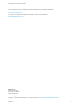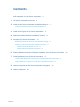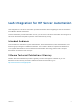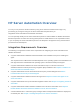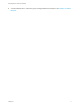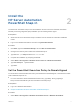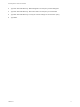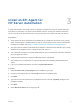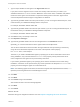6.2
Table Of Contents
- IaaS Integration for HP Server Automation
- Contents
- IaaS Integration for HP Server Automation
- HP Server Automation Overview
- Install the HP Server Automation PowerShell Snap-In
- Install an EPI Agent for HP Server Automation
- Extend the Default Software Installation Timeout
- Integrating HP Server Automation
- Enable vRealize Automation Software Installation from HP Server Automation
- Creating Blueprints for HP Server Automation
- Custom Properties for HP Server Automation Integration
- Publish a Blueprint
Install an EPI Agent for
HP Server Automation 3
A system administrator must install at least one vRealize Automation EPI agent to manage interaction
with HP Server Automation. The agent can be installed anywhere, including the vRealize Automation
server or the HP Server Automation server, as long as the agent can communicate with both servers.
Prerequisites
n
Verify that the HP Server Automation PowerShell Snap-in is installed on the same host as your EPI
agent. If the EPI agent is installed before the snap-in, then the agent service must be restarted after
the snap-in is installed. See Chapter 2 Install the HP Server Automation PowerShell Snap-In.
n
The agent must be installed on Windows Server 2008 SP1, Windows Server 2008 SP2 (32 or 64-bit),
Windows Server 2008 R2 system, or Windows 2012 with .NET 4.5.
n
The credentials of the agent must have administrative access to all HP Server Automation hosts with
which the agent will interact.
n
Install the IaaS components, including the Manager Service and Website.
n
See Installation and Configuration for complete information about installing vRealize Automation
agents.
n
Log in to the vRealize Automation console as a system administrator.
Procedure
1 Select Custom Install and Proxy Agent on the Installation Type page.
2 Accept the root install location or click Change and select an installation path.
3 Click Next.
4 Type the user name and password for the Windows services user with sysadmin privileges on the
installation machine.
5 Click Next.
6 Select EPI Power Shell from the Agent type list.
VMware, Inc.
9