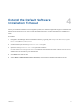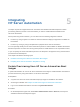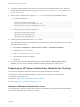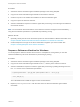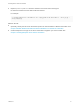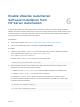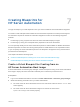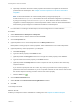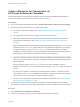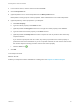6.2
Table Of Contents
- IaaS Integration for HP Server Automation
- Contents
- IaaS Integration for HP Server Automation
- HP Server Automation Overview
- Install the HP Server Automation PowerShell Snap-In
- Install an EPI Agent for HP Server Automation
- Extend the Default Software Installation Timeout
- Integrating HP Server Automation
- Enable vRealize Automation Software Installation from HP Server Automation
- Creating Blueprints for HP Server Automation
- Custom Properties for HP Server Automation Integration
- Publish a Blueprint
2 On the EPI agent installation host, which may be the same as the Manager Service host, change to
the EPI agent installation directory, typically %SystemDrive%\Program Files (x86)\VMware\vCAC
Agents\agent_name.
3 Edit the agent configuration file, VRMAgent.exe.config, in the EPI agent installation directory.
a Locate the following line.
<DynamicOps.Vrm.Agent.EpiPowerShell
registerScript="CitrixProvisioningRegister.ps1"
unregisterScript="CitrixProvisioningUnregister.ps1"/>
b Change the line to match the following line.
<DynamicOps.Vrm.Agent.EpiPowerShell
registerScript="CreateMachine.ps1"
unregisterScript="DisposeVM.ps1"/>
4 Create an HP SA password file in the Scripts folder.
The credentials you provide for this file must have administrator access to all instances of HP SA with
which the agent will interact.
a Select Start > All Programs > Windows Power- Shell 1.0 > Windows PowerShell.
b Change to the Scripts directory.
c Type \CreatePasswordFile.ps1 username.
d Type the password when prompted.
e Type Exit.
5 On the vRealize Automation EPI/Opsware Agent host, select Start > Administrative Tools >
Services, and then start or restart the vRealize Automation EPI/Opsware Agent service.
Preparing an HP Server Automation Template for Cloning
You can use an HP Server Automation template to integrate with vRealize Automation.
To create the HP Server Automation template, you must create a reference machine and add
customization specifications to it.
For Windows, see Prepare a Reference Machine for Windows.
For Linux, see Prepare a Reference Machine for Linux.
Prepare a Reference Machine for Linux
You must prepare a reference machine and convert it to a template for cloning to add software installation
by HP Server Automation to provisioning by cloning.
IaaS Integration for HP Server Automation
VMware, Inc. 13