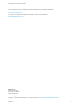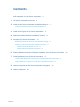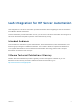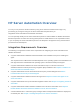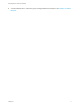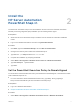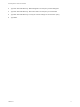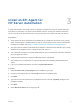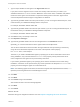6.2
Table Of Contents
- IaaS Integration for HP Server Automation
- Contents
- IaaS Integration for HP Server Automation
- HP Server Automation Overview
- Install the HP Server Automation PowerShell Snap-In
- Install an EPI Agent for HP Server Automation
- Extend the Default Software Installation Timeout
- Integrating HP Server Automation
- Enable vRealize Automation Software Installation from HP Server Automation
- Creating Blueprints for HP Server Automation
- Custom Properties for HP Server Automation Integration
- Publish a Blueprint
7 Type a unique identifier for this agent in the Agent name text box.
If you plan to use the migration tool, this name must exactly match the name you used in your
vRealize Automation 5.2.1 or 5.2.2 version. Maintain a record of the name, credentials, and platform
instance for each agent. This information is required for adding hosts in the future. Agent names
cannot be duplicated unless the agent configurations are identical.
8 Type the fully qualified domain name and port number, if you are not using the default 443 port, of the
machine where you installed the Manager Service component.
For example, hostname.domain.name:444
9 Type the fully qualified domain name and the port number, if you are not using the default 443 port, of
the machine where you installed the Manager Website component.
For example, hostname.domain.name:444
10 Click Test to verify connectivity to each host.
11 Click Opsware in EPI Type.
12 Type the fully qualified domain name of the managed server in the EPI Server text box.
Optionally, you can leave this blank to let the agent interact with multiple hosts.
The HP Server Automation server with which the agent interacts when provisioning a machine by
using HP Server Automation depends on the value of the required custom property,
EPI.Server.Name, in the blueprint.
Therefore, if you install a dedicated EPI agent by specifying an HP Server Automation server name
during installation, only machines whose EPI.Server.Name property exactly matches the server
name configured for the agent can be provisioned by that server.
If you install a general EPI agent by not specifying an HP Server Automation server name during
installation, a machine can be provisioned by any server specified in the blueprint EPI.Server.Name
property, that is assuming the agent can contact that server.
Note If no matching agent can be found, or there are no agents with unspecified server values,
Opsware provisioning will wait until a suitable agent is found.
13 Click Add.
14 Click Next.
15 Click Install to begin the installation.
After several minutes a success message appears.
16 Click Next.
17 Click Finish.
What to do next
Determine the type of integration method to use. See Chapter 5 Integrating HP Server Automation.
IaaS Integration for HP Server Automation
VMware, Inc. 10