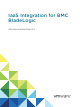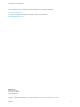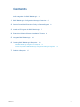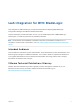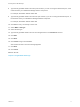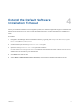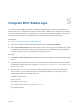6.2
Table Of Contents
- IaaS Integration for BMC BladeLogic
- Contents
- IaaS Integration for BMC BladeLogic
- BMC BladeLogic Configuration Manager Overview
- Set the PowerShell Execution Policy to RemoteSigned
- Install an EPI Agent for BMC BladeLogic
- Extend the Default Software Installation Timeout
- Integrate BMC BladeLogic
- Creating BMC BladeLogic Blueprints
- Publish a Blueprint
8 Type the fully qualified domain name and port number, if you are not using the default 443 port, of the
machine where you installed the Manager Service component.
For example, hostname.domain.name:444
9 Type the fully qualified domain name and the port number, if you are not using the default 443 port, of
the machine where you installed the Manager Website component.
For example, hostname.domain.name:444
10 Click Test to verify connectivity to each host.
11 Select BMC in EPI Type.
12 Select the EPI type.
13 Type the fully qualified domain name of the managed server in the EPI Server text box.
14 Click Add.
15 Click Next.
16 Click Install to begin the installation.
After several minutes a success message appears.
17 Click Next.
18 Click Finish.
What to do next
Chapter 5 Integrate BMC BladeLogic
IaaS Integration for BMC BladeLogic
VMware, Inc. 8