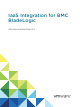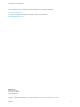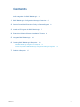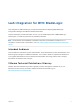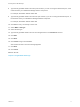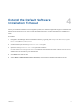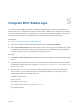6.2
Table Of Contents
- IaaS Integration for BMC BladeLogic
- Contents
- IaaS Integration for BMC BladeLogic
- BMC BladeLogic Configuration Manager Overview
- Set the PowerShell Execution Policy to RemoteSigned
- Install an EPI Agent for BMC BladeLogic
- Extend the Default Software Installation Timeout
- Integrate BMC BladeLogic
- Creating BMC BladeLogic Blueprints
- Publish a Blueprint
Install an EPI Agent for BMC
BladeLogic 3
A system administrator must install at least one vRealize Automation EPI agent to manage interaction
with BMC BladeLogic. The agent can be installed anywhere, but it must be able to communicate with
vRealize Automation and BMC BladeLogic Configuration Manager.
Prerequisites
n
Verify that BMC BladeLogic Operations Manger 7.6.0.115 or BMC Server Automation Console 8.2 is
installed on the same host as your EPI agent.
If the EPI agent is installed before BMC Operations Manager, the agent service must be restarted
after BMC Operations Manager is installed.
n
The agent must be installed on Windows Server 2008 SP1, Windows Server 2008 SP2 (32 or 64-bit),
Windows Server 2008 R2 system, or Windows 2012 with .NET 4.5.
n
The credentials under which the agent runs must have administrative access to all BMC BladeLogic
hosts with which the agent interacts.
n
Log in to the vRealize Automation console as a system administrator.
See Installation and Configuration for complete information about installing vRealize Automation agents.
Procedure
1 Select Proxy Agents on the Installation Type page.
2 Accept the root install location or click Change and select an installation path.
3 Click Next.
4 Type the user name and password for the Windows services user with sysadmin privileges on the
installation machine.
5 Click Next.
6 Select EPI Power Shell from the Agent type list.
7 Type a unique identifier for this agent in the Agent name text box.
If you plan to use the migration tool, this name must exactly match the name you used in your
vRealize Automation 5.2.1 or 5.2.2 version. Maintain a record of the name, credentials, and platform
instance for each agent. This information is required for adding hosts in the future. Agent names
cannot be duplicated unless the agent configurations are identical.
VMware, Inc.
7