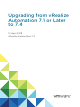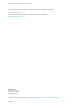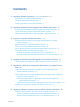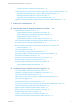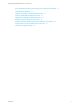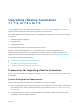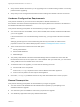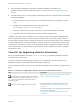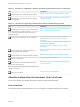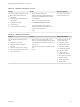7.4
Table Of Contents
- Upgrading from vRealize Automation 7.1 or Later to 7.4
- Contents
- Upgrading vRealize Automation 7.1, 7.2, or 7.3.x to 7.4
- Upgrading VMware Products Integrated with vRealize Automation
- Preparing to Upgrade vRealize Automation
- Run NSX Network and Security Inventory Data Collection Before You Upgrade vRealize Automation
- Backup Prerequisites for Upgrading vRealize Automation
- Back Up Your Existing vRealize Automation Environment
- Set the vRealize Automation PostgreSQL Replication Mode to Asynchronous
- Downloading vRealize Automation Appliance Updates
- Updating the vRealize Automation Appliance and IaaS Components
- Upgrading the IaaS Server Components Separately If the Update Process Fails
- Upgrading vRealize Orchestrator After Upgrading vRealize Automation
- Enable Your Load Balancers
- Post-Upgrade Tasks for Upgrading vRealize Automation
- Upgrading Software Agents to TLS 1.2
- Set the vRealize Automation PostgreSQL Replication Mode to Synchronous
- Run Test Connection and Verify Upgraded Endpoints
- Run NSX Network and Security Inventory Data Collection After You Upgrade from vRealize Automation
- Join Replica Appliance to Cluster
- Port Configuration for High-Availability Deployments
- Reconfigure Built-In vRealize Orchestrator for High Availability
- Restore External Workflow Timeout Files
- Enabling the Connect to Remote Console Action for Consumers
- Restore Changes to Logging in the app.config File
- Enable Automatic Manager Service Failover After Upgrade
- Troubleshooting the vRealize Automation Upgrade
- Automatic Manager Service Failover Does Not Activate
- Installation or Upgrade Fails with a Load Balancer Timeout Error
- Upgrade Fails for IaaS Website Component
- Manager Service Fails to Run Due to SSL Validation Errors During Runtime
- Log In Fails After Upgrade
- Delete Orphaned Nodes on vRealize Automation
- Join Cluster Command Appears to Fail After Upgrading a High-Availability Environment
- PostgreSQL Database Upgrade Merge Does Not Succeed
- Replica vRealize Automation Appliance Fails to Update
- Backup Copies of .xml Files Cause the System to Time Out
- Exclude Management Agents from Upgrade
- Unable to Create New Directory in vRealize Automation
- vRealize Automation Replica Virtual Appliance Update Times Out
- Some Virtual Machines Do Not Have a Deployment Created During Upgrade
- Certificate Not Trusted Error
- Installing or Upgrading to vRealize Automation Fails
- Unable to Update DEM and DEO Components
- Update Fails to Upgrade the Management Agent
- Management Agent Upgrade is Unsuccessful
- vRealize Automation Update Fails Because of Default Timeout Settings
- Upgrading IaaS in a High Availability Environment Fails
- Work Around Upgrade Problems
Table 1‑1. Checklist for Upgrading a vRealize Automation Minimal Environment (Continued)
Task Instructions
Download update to the vRealize Automation appliance.
See Downloading vRealize Automation Appliance Updates.
Install the update on the vRealize Automation appliance
and IaaS components.
See Install the Update on the vRealize Automation Appliance
and IaaS Components
Table 1‑2. Checklist for Upgrading a vRealize Automation Distributed Environment
Task Instructions
Run NSX Network and Security Inventory Data Collection
Before You Upgrade from vRealize Automation 7.1, 7.2, or 7.3.x
to 7.4. This is only required when vRealize Automation is
integrated with NSX.
See Run NSX Network and Security Inventory Data Collection
Before You Upgrade vRealize Automation.
Back up your current installation. This is a critical step.
For more information on how to back up and restore your
system, see Back Up Your Existing vRealize Automation
Environment.
For detailed information, see Configuring Backup and Restore by
Using Symantec Netbackup at
http://www.vmware.com/pdf/vrealize-backup-and-restore-
netbackup.pdf
If you are upgrading from vRealize Automation 7.3.x,
disable the PostgreSQL automatic failover.
See Set the vRealize Automation PostgreSQL Replication Mode
to Asynchronous.
Download updates to the vRealize Automation appliance.
See Downloading vRealize Automation Appliance Updates.
Disable your load balancer.
See your load balancer documentation.
Install the update on the master vRealize Automation
appliance and IaaS components.
Note You must install the update on the master appliance in a
distributed environment..
See Install the Update on the vRealize Automation Appliance
and IaaS Components.
Enable your load balancer.
Chapter 7 Enable Your Load Balancers
vRealize Automation Environment User Interfaces
You use and manage your vRealize Automation environment with several interfaces.
User Interfaces
These tables describe the interfaces that you use to manage your vRealize Automation environment
Upgrading from vRealize Automation 7.1 or Later to 7.4
VMware, Inc. 9