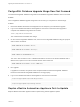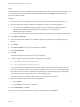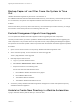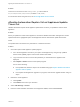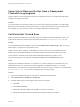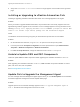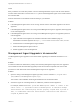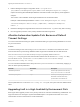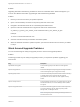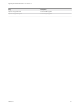7.4
Table Of Contents
- Upgrading from vRealize Automation 7.1 or Later to 7.4
- Contents
- Upgrading vRealize Automation 7.1, 7.2, or 7.3.x to 7.4
- Upgrading VMware Products Integrated with vRealize Automation
- Preparing to Upgrade vRealize Automation
- Run NSX Network and Security Inventory Data Collection Before You Upgrade vRealize Automation
- Backup Prerequisites for Upgrading vRealize Automation
- Back Up Your Existing vRealize Automation Environment
- Set the vRealize Automation PostgreSQL Replication Mode to Asynchronous
- Downloading vRealize Automation Appliance Updates
- Updating the vRealize Automation Appliance and IaaS Components
- Upgrading the IaaS Server Components Separately If the Update Process Fails
- Upgrading vRealize Orchestrator After Upgrading vRealize Automation
- Enable Your Load Balancers
- Post-Upgrade Tasks for Upgrading vRealize Automation
- Upgrading Software Agents to TLS 1.2
- Set the vRealize Automation PostgreSQL Replication Mode to Synchronous
- Run Test Connection and Verify Upgraded Endpoints
- Run NSX Network and Security Inventory Data Collection After You Upgrade from vRealize Automation
- Join Replica Appliance to Cluster
- Port Configuration for High-Availability Deployments
- Reconfigure Built-In vRealize Orchestrator for High Availability
- Restore External Workflow Timeout Files
- Enabling the Connect to Remote Console Action for Consumers
- Restore Changes to Logging in the app.config File
- Enable Automatic Manager Service Failover After Upgrade
- Troubleshooting the vRealize Automation Upgrade
- Automatic Manager Service Failover Does Not Activate
- Installation or Upgrade Fails with a Load Balancer Timeout Error
- Upgrade Fails for IaaS Website Component
- Manager Service Fails to Run Due to SSL Validation Errors During Runtime
- Log In Fails After Upgrade
- Delete Orphaned Nodes on vRealize Automation
- Join Cluster Command Appears to Fail After Upgrading a High-Availability Environment
- PostgreSQL Database Upgrade Merge Does Not Succeed
- Replica vRealize Automation Appliance Fails to Update
- Backup Copies of .xml Files Cause the System to Time Out
- Exclude Management Agents from Upgrade
- Unable to Create New Directory in vRealize Automation
- vRealize Automation Replica Virtual Appliance Update Times Out
- Some Virtual Machines Do Not Have a Deployment Created During Upgrade
- Certificate Not Trusted Error
- Installing or Upgrading to vRealize Automation Fails
- Unable to Update DEM and DEO Components
- Update Fails to Upgrade the Management Agent
- Management Agent Upgrade is Unsuccessful
- vRealize Automation Update Fails Because of Default Timeout Settings
- Upgrading IaaS in a High Availability Environment Fails
- Work Around Upgrade Problems
Problem
Upgrading IaaS with load balancing enabled can cause an intermittent failure. When this happens, you
must run the vRealize Automation upgrade again with load balancing disabled.
Solution
1 Revert your environment to the pre-update snapshots.
2 Open a remote desktop connection to the primary IaaS web server node.
3 Navigate to the Windows hosts file at c:\windows\system32\drivers\etc.
4 Open the hosts file and add this line to bypass the web server load balancer.
IP_address_of_primary_iaas_website_node vrealizeautomation_iaas_website_lb_fqdn
Example:
10.10.10.5 vra-iaas-web-lb.domain.com
5 Save the hosts file and retry the vRealize Automation update.
6 When the vRealize Automation update competes, open the hosts file and remove the line you added
in step 4.
Work Around Upgrade Problems
You can use these flags to modify the upgrade process to work around upgrade problems.
Solution
These flags provide ways to modify the upgrade process if you experience problems upgrading your
environment.
Flag Description
/tmp/disable-iaas-upgrade Prevents IaaS upgrade process after the virtual appliance
restarts.
/tmp/do-not-upgrade-ma Prevents the Management Agent upgrade. This flag is suitable
when the Management Agent is upgraded manually.
/tmp/skip-prereq-checks Prevents the automatic prerequisite checks and fixes. This flag
is suitable when there is a problem with the automatic
prerequisite fixes and the fixes have been applied manually
instead.
/tmp/do-not-stop-services Prevents stopping IaaS services. The upgrade does not stop the
IaaS Windows services, such as the Manager Service, DEMs,
and agents.
/tmp/do-not-upgrade-servers Prevents the automatic upgrade of all server IaaS components,
such as the database, web site, WAPI, repository, Model
Manager data, and Manager Service.
Note This flag also prevents enabling the Manager Service
automatic failover mode.
Upgrading from vRealize Automation 7.1 or Later to 7.4
VMware, Inc. 75