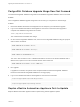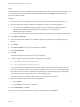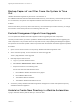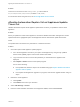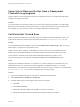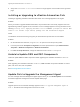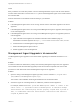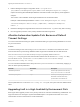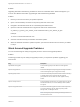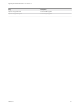7.4
Table Of Contents
- Upgrading from vRealize Automation 7.1 or Later to 7.4
- Contents
- Upgrading vRealize Automation 7.1, 7.2, or 7.3.x to 7.4
- Upgrading VMware Products Integrated with vRealize Automation
- Preparing to Upgrade vRealize Automation
- Run NSX Network and Security Inventory Data Collection Before You Upgrade vRealize Automation
- Backup Prerequisites for Upgrading vRealize Automation
- Back Up Your Existing vRealize Automation Environment
- Set the vRealize Automation PostgreSQL Replication Mode to Asynchronous
- Downloading vRealize Automation Appliance Updates
- Updating the vRealize Automation Appliance and IaaS Components
- Upgrading the IaaS Server Components Separately If the Update Process Fails
- Upgrading vRealize Orchestrator After Upgrading vRealize Automation
- Enable Your Load Balancers
- Post-Upgrade Tasks for Upgrading vRealize Automation
- Upgrading Software Agents to TLS 1.2
- Set the vRealize Automation PostgreSQL Replication Mode to Synchronous
- Run Test Connection and Verify Upgraded Endpoints
- Run NSX Network and Security Inventory Data Collection After You Upgrade from vRealize Automation
- Join Replica Appliance to Cluster
- Port Configuration for High-Availability Deployments
- Reconfigure Built-In vRealize Orchestrator for High Availability
- Restore External Workflow Timeout Files
- Enabling the Connect to Remote Console Action for Consumers
- Restore Changes to Logging in the app.config File
- Enable Automatic Manager Service Failover After Upgrade
- Troubleshooting the vRealize Automation Upgrade
- Automatic Manager Service Failover Does Not Activate
- Installation or Upgrade Fails with a Load Balancer Timeout Error
- Upgrade Fails for IaaS Website Component
- Manager Service Fails to Run Due to SSL Validation Errors During Runtime
- Log In Fails After Upgrade
- Delete Orphaned Nodes on vRealize Automation
- Join Cluster Command Appears to Fail After Upgrading a High-Availability Environment
- PostgreSQL Database Upgrade Merge Does Not Succeed
- Replica vRealize Automation Appliance Fails to Update
- Backup Copies of .xml Files Cause the System to Time Out
- Exclude Management Agents from Upgrade
- Unable to Create New Directory in vRealize Automation
- vRealize Automation Replica Virtual Appliance Update Times Out
- Some Virtual Machines Do Not Have a Deployment Created During Upgrade
- Certificate Not Trusted Error
- Installing or Upgrading to vRealize Automation Fails
- Unable to Update DEM and DEO Components
- Update Fails to Upgrade the Management Agent
- Management Agent Upgrade is Unsuccessful
- vRealize Automation Update Fails Because of Default Timeout Settings
- Upgrading IaaS in a High Availability Environment Fails
- Work Around Upgrade Problems
3 Edit the Management Agent configuration file at C:\Program Files
(x86)\VMware\vCAC\Management Agent\VMware.IaaS.Management.Agent.exe.config to
replace the existing alternativeEndpointaddress value with the URL of the primary virtual appliance
endpoint.
The location of the installation folder might be different from the default location.
Example of alternativeEndpointaddress in VMware.IaaS.Management.Agent.exe.config.
<alternativeEndpoint address="https://FQDN:5480/" thumbprint="thumbprint
number" />
4 Restart the Management Agent Windows service and check the All.log file to verify that is working.
5 Run the upgrade procedure on the primary vRealize Automation appliance.
vRealize Automation Update Fails Because of Default
Timeout Settings
You can increase the time setting for update if the default setting for synchronising databases is too short
for your environment.
Problem
The timeout setting for the Vcac-Config SynchronizeDatabases command is not sufficient for some
environments where synchronising databases takes longer than the default value of 3600 seconds.
The cafeTimeoutInSeconds and cafeRequestPageSize property values in the Vcac-
Config.exe.config file govern the communication between the API and the Vcac-config.exe utility
tool. The file is at IaaS installation location\VMware\vCAC\Server\Model Manager
Data\Cafe\Vcac-Config.exe.config.
You can override the default timeout value just for the SynchronizeDatabases command by supplying a
value for these optional parameters.
Parameter Short Name Description
--DatabaseSyncTimeout -dstm Sets the http request timeout value only
for SynchronizeDatabases in seconds.
--DatabaseSyncPageSize -dsps Sets the sync request page size only for
Reservation or Reservation Policy
synchronization. The default is 10.
If these parameters are not set in the Vcac-Config.exe.config file, the system uses the default timeout
value.
Upgrading IaaS in a High Availability Environment Fails
Running the IaaS upgrade process on the primary web server node with load balancing enabled fails. You
might see these error messages: "System.Net.WebException: The operation has timed out" or "401 -
Unauthorized: Access is denied due to invalid credentials."
Upgrading from vRealize Automation 7.1 or Later to 7.4
VMware, Inc. 74