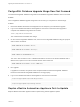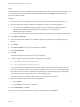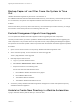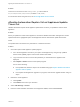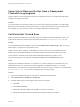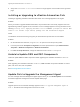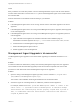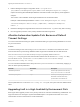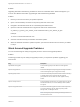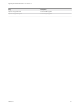7.4
Table Of Contents
- Upgrading from vRealize Automation 7.1 or Later to 7.4
- Contents
- Upgrading vRealize Automation 7.1, 7.2, or 7.3.x to 7.4
- Upgrading VMware Products Integrated with vRealize Automation
- Preparing to Upgrade vRealize Automation
- Run NSX Network and Security Inventory Data Collection Before You Upgrade vRealize Automation
- Backup Prerequisites for Upgrading vRealize Automation
- Back Up Your Existing vRealize Automation Environment
- Set the vRealize Automation PostgreSQL Replication Mode to Asynchronous
- Downloading vRealize Automation Appliance Updates
- Updating the vRealize Automation Appliance and IaaS Components
- Upgrading the IaaS Server Components Separately If the Update Process Fails
- Upgrading vRealize Orchestrator After Upgrading vRealize Automation
- Enable Your Load Balancers
- Post-Upgrade Tasks for Upgrading vRealize Automation
- Upgrading Software Agents to TLS 1.2
- Set the vRealize Automation PostgreSQL Replication Mode to Synchronous
- Run Test Connection and Verify Upgraded Endpoints
- Run NSX Network and Security Inventory Data Collection After You Upgrade from vRealize Automation
- Join Replica Appliance to Cluster
- Port Configuration for High-Availability Deployments
- Reconfigure Built-In vRealize Orchestrator for High Availability
- Restore External Workflow Timeout Files
- Enabling the Connect to Remote Console Action for Consumers
- Restore Changes to Logging in the app.config File
- Enable Automatic Manager Service Failover After Upgrade
- Troubleshooting the vRealize Automation Upgrade
- Automatic Manager Service Failover Does Not Activate
- Installation or Upgrade Fails with a Load Balancer Timeout Error
- Upgrade Fails for IaaS Website Component
- Manager Service Fails to Run Due to SSL Validation Errors During Runtime
- Log In Fails After Upgrade
- Delete Orphaned Nodes on vRealize Automation
- Join Cluster Command Appears to Fail After Upgrading a High-Availability Environment
- PostgreSQL Database Upgrade Merge Does Not Succeed
- Replica vRealize Automation Appliance Fails to Update
- Backup Copies of .xml Files Cause the System to Time Out
- Exclude Management Agents from Upgrade
- Unable to Create New Directory in vRealize Automation
- vRealize Automation Replica Virtual Appliance Update Times Out
- Some Virtual Machines Do Not Have a Deployment Created During Upgrade
- Certificate Not Trusted Error
- Installing or Upgrading to vRealize Automation Fails
- Unable to Update DEM and DEO Components
- Update Fails to Upgrade the Management Agent
- Management Agent Upgrade is Unsuccessful
- vRealize Automation Update Fails Because of Default Timeout Settings
- Upgrading IaaS in a High Availability Environment Fails
- Work Around Upgrade Problems
Cause
Many conditions can cause this problem. The error message identifies only the node ID of the affected
machine. More information is found in the All.log file for the Management Agent on the machine where
the command fails.
Perform these tasks on the affected nodes according to your situation:
Solution
n
If the Management Agent service is not running, start the service and restart upgrade on the virtual
appliance.
n
If the Management Agent service is running and the Management Agent is upgraded, restart upgrade
on the virtual appliance.
n
If the Management Agent service is running, but the Management Agent is not upgraded, perform a
manual upgrade.
a Open a browser and navigate to the vRealize Automation IaaS installation page on
thevRealize Automation appliance at https:// va-hostname.domain.name:5480/install.
b Download and run the Management Agent Installer.
c Reboot the Management Agent machine.
d Restart upgrade on the virtual appliance.
Management Agent Upgrade is Unsuccessful
The Management Agent upgrade is unsuccessful while upgrading from vRealize Automation to 7.2. -
7.3.x.
Problem
If a failover incident has switched the primary and secondary Management Agent host, the upgrade is
unsuccessful because the automated upgrade process cannot find the expected host. Perform this
procedure on each IaaS node where the Management Agent is not upgraded.
Solution
1 Open the All.log in the Management Agent logs folder, which is located at C:\Program Files
(x86)\VMware\vCAC\Management Agent\Logs\.
The location of the installation folder might be different from the default location.
2 Search the log file for a message about an outdated or powered off virtual appliance.
For example, INNER EXCEPTION: System.Net.WebException: Unable to connect to the
remote server ---> System.Net.Sockets.SocketException: A connection attempt
failed because the connected party did not properly respond after a period of
time, or established connection failed because connected host has failed to
respond IP_Address:5480
Upgrading from vRealize Automation 7.1 or Later to 7.4
VMware, Inc. 73