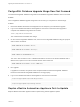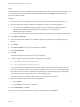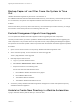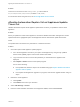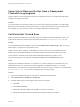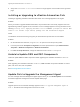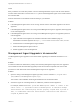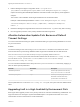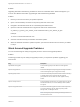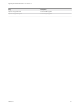7.4
Table Of Contents
- Upgrading from vRealize Automation 7.1 or Later to 7.4
- Contents
- Upgrading vRealize Automation 7.1, 7.2, or 7.3.x to 7.4
- Upgrading VMware Products Integrated with vRealize Automation
- Preparing to Upgrade vRealize Automation
- Run NSX Network and Security Inventory Data Collection Before You Upgrade vRealize Automation
- Backup Prerequisites for Upgrading vRealize Automation
- Back Up Your Existing vRealize Automation Environment
- Set the vRealize Automation PostgreSQL Replication Mode to Asynchronous
- Downloading vRealize Automation Appliance Updates
- Updating the vRealize Automation Appliance and IaaS Components
- Upgrading the IaaS Server Components Separately If the Update Process Fails
- Upgrading vRealize Orchestrator After Upgrading vRealize Automation
- Enable Your Load Balancers
- Post-Upgrade Tasks for Upgrading vRealize Automation
- Upgrading Software Agents to TLS 1.2
- Set the vRealize Automation PostgreSQL Replication Mode to Synchronous
- Run Test Connection and Verify Upgraded Endpoints
- Run NSX Network and Security Inventory Data Collection After You Upgrade from vRealize Automation
- Join Replica Appliance to Cluster
- Port Configuration for High-Availability Deployments
- Reconfigure Built-In vRealize Orchestrator for High Availability
- Restore External Workflow Timeout Files
- Enabling the Connect to Remote Console Action for Consumers
- Restore Changes to Logging in the app.config File
- Enable Automatic Manager Service Failover After Upgrade
- Troubleshooting the vRealize Automation Upgrade
- Automatic Manager Service Failover Does Not Activate
- Installation or Upgrade Fails with a Load Balancer Timeout Error
- Upgrade Fails for IaaS Website Component
- Manager Service Fails to Run Due to SSL Validation Errors During Runtime
- Log In Fails After Upgrade
- Delete Orphaned Nodes on vRealize Automation
- Join Cluster Command Appears to Fail After Upgrading a High-Availability Environment
- PostgreSQL Database Upgrade Merge Does Not Succeed
- Replica vRealize Automation Appliance Fails to Update
- Backup Copies of .xml Files Cause the System to Time Out
- Exclude Management Agents from Upgrade
- Unable to Create New Directory in vRealize Automation
- vRealize Automation Replica Virtual Appliance Update Times Out
- Some Virtual Machines Do Not Have a Deployment Created During Upgrade
- Certificate Not Trusted Error
- Installing or Upgrading to vRealize Automation Fails
- Unable to Update DEM and DEO Components
- Update Fails to Upgrade the Management Agent
- Management Agent Upgrade is Unsuccessful
- vRealize Automation Update Fails Because of Default Timeout Settings
- Upgrading IaaS in a High Availability Environment Fails
- Work Around Upgrade Problems
Some Virtual Machines Do Not Have a Deployment
Created During Upgrade
Virtual machines in the missing state at the time of upgrade do not have a corresponding deployment
created in the target environment.
Problem
If a virtual machine is in the missing state in the source environment during upgrade, a corresponding
deployment is not created in the target environment. If a virtual machine goes out of the missing state
after upgrade, you can import the machine to the target deployment using bulk import.
Certificate Not Trusted Error
When you view the infrastructure Log Viewer page in the vRealize Automation appliance console, you
might see an endpoint connection failure report with these words, Certificate is not trusted.
Problem
On the vRealize Automation appliance console, select Infrastructure > Monitoring > Log. On the Log
Viewer page, you might see a report similar to this:
Failed to connect to the endpoint. To validate that a secure connection can be established to this
endpoint, go to the vSphere endpoint on the Endpoints page and click the Test Connection button.
Inner Exception: Certificate is not trusted (RemoteCertificateChainErrors). Subject: C=US,
CN=vc6.mycompany.com Thumbprint: DC5A8816231698F4C9013C42692B0AF93D7E35F1
Cause
Upgrading from vRealize Automation 7.3 or earlier to 7.4 makes changes to the endpoints from your
original environment. For environments recently upgraded to vRealize Automation 7.4, the IaaS
administrator must review each existing endpoint that uses a secure, https, connection. If an endpoint has
a Certificate is not trusted error, the endpoint does not work properly.
Solution
1 Log in to the vRealize Automation console as an infrastructure administrator.
2 Select Infrastructure > Endpoints > Endpoints.
3 Complete these steps for each endpoint with a secure connection.
a Click Edit.
b Click Test Connection.
c Review the certificate details and click OK if you trust this certificate.
d Restart the Windows services for all IaaS Proxy Agents used by this endpoint.
Upgrading from vRealize Automation 7.1 or Later to 7.4
VMware, Inc. 71