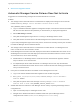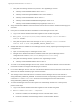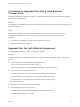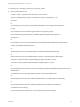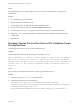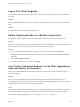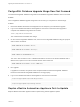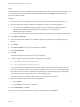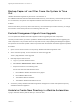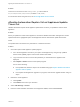7.4
Table Of Contents
- Upgrading from vRealize Automation 7.1 or Later to 7.4
- Contents
- Upgrading vRealize Automation 7.1, 7.2, or 7.3.x to 7.4
- Upgrading VMware Products Integrated with vRealize Automation
- Preparing to Upgrade vRealize Automation
- Run NSX Network and Security Inventory Data Collection Before You Upgrade vRealize Automation
- Backup Prerequisites for Upgrading vRealize Automation
- Back Up Your Existing vRealize Automation Environment
- Set the vRealize Automation PostgreSQL Replication Mode to Asynchronous
- Downloading vRealize Automation Appliance Updates
- Updating the vRealize Automation Appliance and IaaS Components
- Upgrading the IaaS Server Components Separately If the Update Process Fails
- Upgrading vRealize Orchestrator After Upgrading vRealize Automation
- Enable Your Load Balancers
- Post-Upgrade Tasks for Upgrading vRealize Automation
- Upgrading Software Agents to TLS 1.2
- Set the vRealize Automation PostgreSQL Replication Mode to Synchronous
- Run Test Connection and Verify Upgraded Endpoints
- Run NSX Network and Security Inventory Data Collection After You Upgrade from vRealize Automation
- Join Replica Appliance to Cluster
- Port Configuration for High-Availability Deployments
- Reconfigure Built-In vRealize Orchestrator for High Availability
- Restore External Workflow Timeout Files
- Enabling the Connect to Remote Console Action for Consumers
- Restore Changes to Logging in the app.config File
- Enable Automatic Manager Service Failover After Upgrade
- Troubleshooting the vRealize Automation Upgrade
- Automatic Manager Service Failover Does Not Activate
- Installation or Upgrade Fails with a Load Balancer Timeout Error
- Upgrade Fails for IaaS Website Component
- Manager Service Fails to Run Due to SSL Validation Errors During Runtime
- Log In Fails After Upgrade
- Delete Orphaned Nodes on vRealize Automation
- Join Cluster Command Appears to Fail After Upgrading a High-Availability Environment
- PostgreSQL Database Upgrade Merge Does Not Succeed
- Replica vRealize Automation Appliance Fails to Update
- Backup Copies of .xml Files Cause the System to Time Out
- Exclude Management Agents from Upgrade
- Unable to Create New Directory in vRealize Automation
- vRealize Automation Replica Virtual Appliance Update Times Out
- Some Virtual Machines Do Not Have a Deployment Created During Upgrade
- Certificate Not Trusted Error
- Installing or Upgrading to vRealize Automation Fails
- Unable to Update DEM and DEO Components
- Update Fails to Upgrade the Management Agent
- Management Agent Upgrade is Unsuccessful
- vRealize Automation Update Fails Because of Default Timeout Settings
- Upgrading IaaS in a High Availability Environment Fails
- Work Around Upgrade Problems
Backup Copies of .xml Files Cause the System to Time
Out
vRealize Automation registers any file with an .xml extension in
the \VMware\vCAC\Server\ExternalWorkflows\xmldb\ directory. If this directory contains backup files with
an .xml extension, the system runs duplicate workflows that cause the system to time out.
Solution
Workaround: When you back up files in this directory, move the backups to another directory, or change
the extension of the backup file name to something other than .xml.
Exclude Management Agents from Upgrade
You can update the vRealize Automation appliance without upgrading the IaaS components.
Use this procedure when you want to update the vRealize Automation appliance without upgrading the
IaaS components. This procedure does not stop IaaS services, skips updating the Management Agents,
and prevents the automatic update of IaaS components after the vRealize Automation appliance updates.
Procedure
1 Open a secure shell connection to the primary vRealize Automation appliance node.
2 At the command prompt, run this command to create the toggle file:
touch /tmp/disable-iaas-upgrade
3 Manually stop the IaaS services.
a Log in to your IaaS Windows server.
b Select Start > Administrative Tools > Services.
c Stop these services in the following order.
Do not shut down the IaaS Windows server.
1 Each VMware vRealize Automation Proxy Agent.
2 Each VMware DEM worker.
3 The VMware DEM orchestrator.
4 The VMware vRealize Automation service.
4 Access the primary vRealize Automation appliance management console and update the primary
vRealize Automation appliance.
Unable to Create New Directory in vRealize Automation
Trying to add new directory with the first sync connector fails.
Upgrading from vRealize Automation 7.1 or Later to 7.4
VMware, Inc. 69