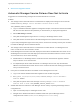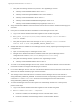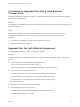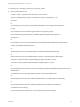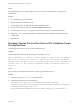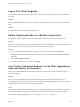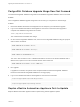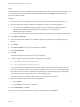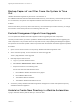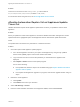7.4
Table Of Contents
- Upgrading from vRealize Automation 7.1 or Later to 7.4
- Contents
- Upgrading vRealize Automation 7.1, 7.2, or 7.3.x to 7.4
- Upgrading VMware Products Integrated with vRealize Automation
- Preparing to Upgrade vRealize Automation
- Run NSX Network and Security Inventory Data Collection Before You Upgrade vRealize Automation
- Backup Prerequisites for Upgrading vRealize Automation
- Back Up Your Existing vRealize Automation Environment
- Set the vRealize Automation PostgreSQL Replication Mode to Asynchronous
- Downloading vRealize Automation Appliance Updates
- Updating the vRealize Automation Appliance and IaaS Components
- Upgrading the IaaS Server Components Separately If the Update Process Fails
- Upgrading vRealize Orchestrator After Upgrading vRealize Automation
- Enable Your Load Balancers
- Post-Upgrade Tasks for Upgrading vRealize Automation
- Upgrading Software Agents to TLS 1.2
- Set the vRealize Automation PostgreSQL Replication Mode to Synchronous
- Run Test Connection and Verify Upgraded Endpoints
- Run NSX Network and Security Inventory Data Collection After You Upgrade from vRealize Automation
- Join Replica Appliance to Cluster
- Port Configuration for High-Availability Deployments
- Reconfigure Built-In vRealize Orchestrator for High Availability
- Restore External Workflow Timeout Files
- Enabling the Connect to Remote Console Action for Consumers
- Restore Changes to Logging in the app.config File
- Enable Automatic Manager Service Failover After Upgrade
- Troubleshooting the vRealize Automation Upgrade
- Automatic Manager Service Failover Does Not Activate
- Installation or Upgrade Fails with a Load Balancer Timeout Error
- Upgrade Fails for IaaS Website Component
- Manager Service Fails to Run Due to SSL Validation Errors During Runtime
- Log In Fails After Upgrade
- Delete Orphaned Nodes on vRealize Automation
- Join Cluster Command Appears to Fail After Upgrading a High-Availability Environment
- PostgreSQL Database Upgrade Merge Does Not Succeed
- Replica vRealize Automation Appliance Fails to Update
- Backup Copies of .xml Files Cause the System to Time Out
- Exclude Management Agents from Upgrade
- Unable to Create New Directory in vRealize Automation
- vRealize Automation Replica Virtual Appliance Update Times Out
- Some Virtual Machines Do Not Have a Deployment Created During Upgrade
- Certificate Not Trusted Error
- Installing or Upgrading to vRealize Automation Fails
- Unable to Update DEM and DEO Components
- Update Fails to Upgrade the Management Agent
- Management Agent Upgrade is Unsuccessful
- vRealize Automation Update Fails Because of Default Timeout Settings
- Upgrading IaaS in a High Availability Environment Fails
- Work Around Upgrade Problems
Cause
A replica appliance can fail to update due to connectivity issues or other failures. When this happens, you
see a warning message on the master vRealize Automation appliance Update tab, highlighting the
replica that failed to update.
Solution
1 Revert the replica virtual appliance snapshot or backup to the pre-update state and power it on.
2 Open the vRealize Automation appliance management console on the replica appliance.
a On your primary vRealize Automation appliance, log in to vRealize Automation Appliance
Management as root using the password you entered when you deployed the
vRealize Automation appliance.
b Log in with the user name root and the password you entered when you deployed the appliance.
3 Click Update > Settings.
4 Select to download the updates from a VMware repository or CDROM in the Update Repository
section.
5 Click Status.
6 Click Check Updates to verify that an update is accessible.
7 Click Install Updates.
8 Click OK.
A message stating that the update is in progress appears.
9 Open the log files to verify that upgrade is progressing successfully.
n
/opt/vmware/var/log/vami/vami.log
n
/var/log/vmware/horizon/horizon.log
If you log out during the upgrade process and log in again before the upgrade is finished, you can
continue to follow the progress of the update in the log file. The updatecli.log file might display
information about the version of vRealize Automation that you are upgrading from. This displayed
version changes to the proper version later in the upgrade process.
The time required for the update to finish varies according to your environment.
10 When the update is finished reboot the virtual appliance.
a Click System.
b Click Reboot and confirm your selection.
11 Select vRA Settings > Cluster.
12 Enter the master vRealize Automation appliance FQDN and click Join Cluster.
Upgrading from vRealize Automation 7.1 or Later to 7.4
VMware, Inc. 68