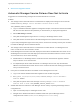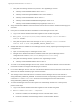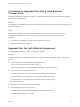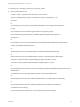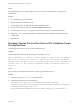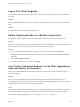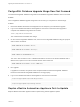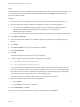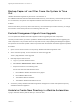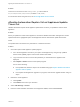7.4
Table Of Contents
- Upgrading from vRealize Automation 7.1 or Later to 7.4
- Contents
- Upgrading vRealize Automation 7.1, 7.2, or 7.3.x to 7.4
- Upgrading VMware Products Integrated with vRealize Automation
- Preparing to Upgrade vRealize Automation
- Run NSX Network and Security Inventory Data Collection Before You Upgrade vRealize Automation
- Backup Prerequisites for Upgrading vRealize Automation
- Back Up Your Existing vRealize Automation Environment
- Set the vRealize Automation PostgreSQL Replication Mode to Asynchronous
- Downloading vRealize Automation Appliance Updates
- Updating the vRealize Automation Appliance and IaaS Components
- Upgrading the IaaS Server Components Separately If the Update Process Fails
- Upgrading vRealize Orchestrator After Upgrading vRealize Automation
- Enable Your Load Balancers
- Post-Upgrade Tasks for Upgrading vRealize Automation
- Upgrading Software Agents to TLS 1.2
- Set the vRealize Automation PostgreSQL Replication Mode to Synchronous
- Run Test Connection and Verify Upgraded Endpoints
- Run NSX Network and Security Inventory Data Collection After You Upgrade from vRealize Automation
- Join Replica Appliance to Cluster
- Port Configuration for High-Availability Deployments
- Reconfigure Built-In vRealize Orchestrator for High Availability
- Restore External Workflow Timeout Files
- Enabling the Connect to Remote Console Action for Consumers
- Restore Changes to Logging in the app.config File
- Enable Automatic Manager Service Failover After Upgrade
- Troubleshooting the vRealize Automation Upgrade
- Automatic Manager Service Failover Does Not Activate
- Installation or Upgrade Fails with a Load Balancer Timeout Error
- Upgrade Fails for IaaS Website Component
- Manager Service Fails to Run Due to SSL Validation Errors During Runtime
- Log In Fails After Upgrade
- Delete Orphaned Nodes on vRealize Automation
- Join Cluster Command Appears to Fail After Upgrading a High-Availability Environment
- PostgreSQL Database Upgrade Merge Does Not Succeed
- Replica vRealize Automation Appliance Fails to Update
- Backup Copies of .xml Files Cause the System to Time Out
- Exclude Management Agents from Upgrade
- Unable to Create New Directory in vRealize Automation
- vRealize Automation Replica Virtual Appliance Update Times Out
- Some Virtual Machines Do Not Have a Deployment Created During Upgrade
- Certificate Not Trusted Error
- Installing or Upgrading to vRealize Automation Fails
- Unable to Update DEM and DEO Components
- Update Fails to Upgrade the Management Agent
- Management Agent Upgrade is Unsuccessful
- vRealize Automation Update Fails Because of Default Timeout Settings
- Upgrading IaaS in a High Availability Environment Fails
- Work Around Upgrade Problems
c Verify that the following elements are present in the <appSettings> section.
n
<add key="FailoverModeEnabled" value="True" />
n
<add key="FailoverPingIntervalMilliseconds" value="30000" />
n
<add key="FailoverNodeState" value="active" />
n
<add key="FailoverMaxFailedDatabasePingAttepts" value="5" />
n
<add key="FailoverMaxFailedRepositoryPingAttepts" value="5" />
n
Verify that Windows VMware vCloud Automation Center Service status is started and startup type is
automatic.
n
Use Python to validate that failover is disabled on each Manager Service node.
a Log in to the master vRealize Automation appliance node as root using SSH.
b Run python /usr/lib/vcac/tools/vami/commands/manager-service-automatic-
failover DISABLE.
c Verify that the system returns this message: Disabling Manager Service automatic
failover mode on node: IAAS_MANAGER_SERVICE_NODEID done.
n
Validate that failover is disabled on each Manager Service node by inspecting the Manager Service
configuration file.
a Open a command prompt on a Manager Service node.
b Navigate to the vRealize Automation installation folder and open the Manager Service
configuration file at VMware\vCAC\Server\ManagerService.exe.config.
c Verify that the following element is present in the <appSettings> section.
n
<add key="FailoverModeEnabled" value="False" />
n
To create a cold standby Manager Service node, set the node Windows VMware vCloud Automation
Center Service status to stopped and startup type to manual.
n
For an active Manager Service node, the node Windows VMware vCloud Automation Center Service
status must be started and startup type must be automatic.
n
The manager-service-automatic-failover command uses the Manager Service node internal id -
IAAS_MANAGER_SERVICE_NODEID. To find the hostname corresponding to this internal id, run the
command vra-command list-nodes and look for the Manager Service host with NodeId:
IAAS_MANAGER_SERVICE_NODEID.
n
To locate the Manager Service that the system has automatically elected to be currently active,
perform these steps.
a Log in to the master vRealize Automation appliance node as root using SSH.
b Run vra-command list-nodes --components.
n
If failover is enabled, find the Manager Service node with State: Active.
n
If failover is disabled, find the Manager Service node with State: Started.
Upgrading from vRealize Automation 7.1 or Later to 7.4
VMware, Inc. 62