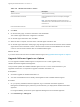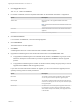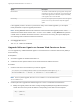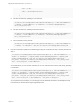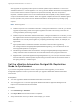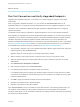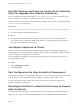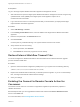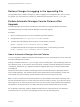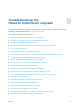7.4
Table Of Contents
- Upgrading from vRealize Automation 7.1 or Later to 7.4
- Contents
- Upgrading vRealize Automation 7.1, 7.2, or 7.3.x to 7.4
- Upgrading VMware Products Integrated with vRealize Automation
- Preparing to Upgrade vRealize Automation
- Run NSX Network and Security Inventory Data Collection Before You Upgrade vRealize Automation
- Backup Prerequisites for Upgrading vRealize Automation
- Back Up Your Existing vRealize Automation Environment
- Set the vRealize Automation PostgreSQL Replication Mode to Asynchronous
- Downloading vRealize Automation Appliance Updates
- Updating the vRealize Automation Appliance and IaaS Components
- Upgrading the IaaS Server Components Separately If the Update Process Fails
- Upgrading vRealize Orchestrator After Upgrading vRealize Automation
- Enable Your Load Balancers
- Post-Upgrade Tasks for Upgrading vRealize Automation
- Upgrading Software Agents to TLS 1.2
- Set the vRealize Automation PostgreSQL Replication Mode to Synchronous
- Run Test Connection and Verify Upgraded Endpoints
- Run NSX Network and Security Inventory Data Collection After You Upgrade from vRealize Automation
- Join Replica Appliance to Cluster
- Port Configuration for High-Availability Deployments
- Reconfigure Built-In vRealize Orchestrator for High Availability
- Restore External Workflow Timeout Files
- Enabling the Connect to Remote Console Action for Consumers
- Restore Changes to Logging in the app.config File
- Enable Automatic Manager Service Failover After Upgrade
- Troubleshooting the vRealize Automation Upgrade
- Automatic Manager Service Failover Does Not Activate
- Installation or Upgrade Fails with a Load Balancer Timeout Error
- Upgrade Fails for IaaS Website Component
- Manager Service Fails to Run Due to SSL Validation Errors During Runtime
- Log In Fails After Upgrade
- Delete Orphaned Nodes on vRealize Automation
- Join Cluster Command Appears to Fail After Upgrading a High-Availability Environment
- PostgreSQL Database Upgrade Merge Does Not Succeed
- Replica vRealize Automation Appliance Fails to Update
- Backup Copies of .xml Files Cause the System to Time Out
- Exclude Management Agents from Upgrade
- Unable to Create New Directory in vRealize Automation
- vRealize Automation Replica Virtual Appliance Update Times Out
- Some Virtual Machines Do Not Have a Deployment Created During Upgrade
- Certificate Not Trusted Error
- Installing or Upgrading to vRealize Automation Fails
- Unable to Update DEM and DEO Components
- Update Fails to Upgrade the Management Agent
- Management Agent Upgrade is Unsuccessful
- vRealize Automation Update Fails Because of Default Timeout Settings
- Upgrading IaaS in a High Availability Environment Fails
- Work Around Upgrade Problems
Restore Changes to Logging in the app.config File
The upgrade process overwrites changes you make to logging in the configuration files. After you finish
an upgrade, you must restore any changes you made before the upgrade to the app.config file .
Enable Automatic Manager Service Failover After
Upgrade
Automatic Manager Service failover is disabled by default when you upgrade vRealize Automation.
Complete these steps to enable automatic Manager Service after upgrade.
Procedure
1 Open a command prompt as root on the vRealize Automation appliance.
2 Change directories to /usr/lib/vcac/tools/vami/commands.
3 To enable automatic Manager Service failover, run the following command.
python ./manager-service-automatic-failover ENABLE
To disable automatic failover throughout an IaaS deployment, run the following command.
python ./manager-service-automatic-failover DISABLE
About Automatic Manager Service Failover
You can configure the vRealize Automation IaaS Manager Service to automatically fail over to a backup if
the primary Manager Service stops.
Starting in vRealize Automation 7.3, you no longer need to manually start or stop the Manager Service on
each Windows server, to control which serves as primary or backup. Automatic Manager Service failover
is disabled by default when you upgrade IaaS with the Upgrade Shell Script or using the IaaS Installer
executable file.
When automatic failover is enabled, the Manager Service automatically starts on all Manager Service
hosts, including backups. The automatic failover feature allows the hosts to transparently monitor each
other and fail over when necessary, but the Windows service must be running on all hosts.
Note You are not required to use automatic failover. You may disable it and continue to manually start
and stop the Windows service to control which host serves as primary or backup. If you take the manual
failover approach, you must only start the service on one host at a time. With automatic failover disabled,
simultaneously running the service on multiple IaaS servers makes vRealize Automation unusable.
Do not attempt to selectively enable or disable automatic failover. Automatic failover must always be
synchronized as on or off, across every Manager Service host in an IaaS deployment.
Upgrading from vRealize Automation 7.1 or Later to 7.4
VMware, Inc. 59