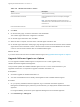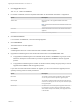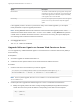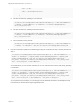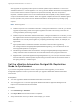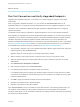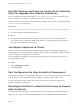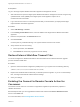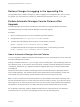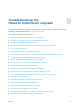7.4
Table Of Contents
- Upgrading from vRealize Automation 7.1 or Later to 7.4
- Contents
- Upgrading vRealize Automation 7.1, 7.2, or 7.3.x to 7.4
- Upgrading VMware Products Integrated with vRealize Automation
- Preparing to Upgrade vRealize Automation
- Run NSX Network and Security Inventory Data Collection Before You Upgrade vRealize Automation
- Backup Prerequisites for Upgrading vRealize Automation
- Back Up Your Existing vRealize Automation Environment
- Set the vRealize Automation PostgreSQL Replication Mode to Asynchronous
- Downloading vRealize Automation Appliance Updates
- Updating the vRealize Automation Appliance and IaaS Components
- Upgrading the IaaS Server Components Separately If the Update Process Fails
- Upgrading vRealize Orchestrator After Upgrading vRealize Automation
- Enable Your Load Balancers
- Post-Upgrade Tasks for Upgrading vRealize Automation
- Upgrading Software Agents to TLS 1.2
- Set the vRealize Automation PostgreSQL Replication Mode to Synchronous
- Run Test Connection and Verify Upgraded Endpoints
- Run NSX Network and Security Inventory Data Collection After You Upgrade from vRealize Automation
- Join Replica Appliance to Cluster
- Port Configuration for High-Availability Deployments
- Reconfigure Built-In vRealize Orchestrator for High Availability
- Restore External Workflow Timeout Files
- Enabling the Connect to Remote Console Action for Consumers
- Restore Changes to Logging in the app.config File
- Enable Automatic Manager Service Failover After Upgrade
- Troubleshooting the vRealize Automation Upgrade
- Automatic Manager Service Failover Does Not Activate
- Installation or Upgrade Fails with a Load Balancer Timeout Error
- Upgrade Fails for IaaS Website Component
- Manager Service Fails to Run Due to SSL Validation Errors During Runtime
- Log In Fails After Upgrade
- Delete Orphaned Nodes on vRealize Automation
- Join Cluster Command Appears to Fail After Upgrading a High-Availability Environment
- PostgreSQL Database Upgrade Merge Does Not Succeed
- Replica vRealize Automation Appliance Fails to Update
- Backup Copies of .xml Files Cause the System to Time Out
- Exclude Management Agents from Upgrade
- Unable to Create New Directory in vRealize Automation
- vRealize Automation Replica Virtual Appliance Update Times Out
- Some Virtual Machines Do Not Have a Deployment Created During Upgrade
- Certificate Not Trusted Error
- Installing or Upgrading to vRealize Automation Fails
- Unable to Update DEM and DEO Components
- Update Fails to Upgrade the Management Agent
- Management Agent Upgrade is Unsuccessful
- vRealize Automation Update Fails Because of Default Timeout Settings
- Upgrading IaaS in a High Availability Environment Fails
- Work Around Upgrade Problems
Run NSX Network and Security Inventory Data Collection
After You Upgrade from vRealize Automation
After you upgrade from vRealize Automation 7.1, 7.2, or 7.3.x to 7.4, you must run NSX Network and
Security Inventory data collection in the vRealize Automation 7.4 environment.
This data collection is necessary for the load balancer reconfigure action to work in vRealize Automation
7.4 for 7.1, 7.2, or 7.3.x deployments.
Prerequisites
n
Run NSX Network and Security Inventory Data Collection Before You Upgrade vRealize Automation.
n
Successful upgrade to vRealize Automation 7.4.
Procedure
u
Run NSX Network and Security Inventory data collection in your source vRealize Automation
environment before you migrate to vRealize Automation 7.4. See Start Endpoint Data Collection
Manually in Managing vRealize Automation.
Join Replica Appliance to Cluster
After you complete the master vRealize Automation appliance update, each updated replica node is
automatically joined to the master node. In case a replica node has to be separately updated, use these
steps to manually join the replica node to the cluster.
Access the appliance management console of the replica node that is not joined to the cluster and
perform the following steps.
Procedure
1 Select vRA Settings > Cluster.
2 Click Join Cluster.
Port Configuration for High-Availability Deployments
After finishing an upgrade in a high-availability deployment, you must configure the load balancer to pass
traffic on port 8444 to the vRealize Automation appliance to support remote console features.
For more information, see the vRealize Automation Load Balancing Configuration Guide in the
vRealize Automation Documentation..
Reconfigure the Built-In vRealize Orchestrator to Support
High Availability
For a high-availability deployment, you must manually rejoin each target replica vRealize Automation
appliance to the cluster to enable high-availability support for the embedded vRealize Orchestrator.
Upgrading from vRealize Automation 7.1 or Later to 7.4
VMware, Inc. 57