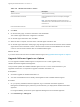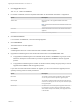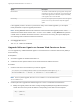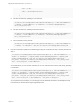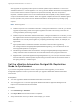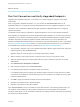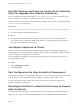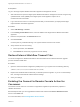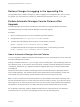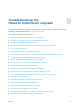7.4
Table Of Contents
- Upgrading from vRealize Automation 7.1 or Later to 7.4
- Contents
- Upgrading vRealize Automation 7.1, 7.2, or 7.3.x to 7.4
- Upgrading VMware Products Integrated with vRealize Automation
- Preparing to Upgrade vRealize Automation
- Run NSX Network and Security Inventory Data Collection Before You Upgrade vRealize Automation
- Backup Prerequisites for Upgrading vRealize Automation
- Back Up Your Existing vRealize Automation Environment
- Set the vRealize Automation PostgreSQL Replication Mode to Asynchronous
- Downloading vRealize Automation Appliance Updates
- Updating the vRealize Automation Appliance and IaaS Components
- Upgrading the IaaS Server Components Separately If the Update Process Fails
- Upgrading vRealize Orchestrator After Upgrading vRealize Automation
- Enable Your Load Balancers
- Post-Upgrade Tasks for Upgrading vRealize Automation
- Upgrading Software Agents to TLS 1.2
- Set the vRealize Automation PostgreSQL Replication Mode to Synchronous
- Run Test Connection and Verify Upgraded Endpoints
- Run NSX Network and Security Inventory Data Collection After You Upgrade from vRealize Automation
- Join Replica Appliance to Cluster
- Port Configuration for High-Availability Deployments
- Reconfigure Built-In vRealize Orchestrator for High Availability
- Restore External Workflow Timeout Files
- Enabling the Connect to Remote Console Action for Consumers
- Restore Changes to Logging in the app.config File
- Enable Automatic Manager Service Failover After Upgrade
- Troubleshooting the vRealize Automation Upgrade
- Automatic Manager Service Failover Does Not Activate
- Installation or Upgrade Fails with a Load Balancer Timeout Error
- Upgrade Fails for IaaS Website Component
- Manager Service Fails to Run Due to SSL Validation Errors During Runtime
- Log In Fails After Upgrade
- Delete Orphaned Nodes on vRealize Automation
- Join Cluster Command Appears to Fail After Upgrading a High-Availability Environment
- PostgreSQL Database Upgrade Merge Does Not Succeed
- Replica vRealize Automation Appliance Fails to Update
- Backup Copies of .xml Files Cause the System to Time Out
- Exclude Management Agents from Upgrade
- Unable to Create New Directory in vRealize Automation
- vRealize Automation Replica Virtual Appliance Update Times Out
- Some Virtual Machines Do Not Have a Deployment Created During Upgrade
- Certificate Not Trusted Error
- Installing or Upgrading to vRealize Automation Fails
- Unable to Update DEM and DEO Components
- Update Fails to Upgrade the Management Agent
- Management Agent Upgrade is Unsuccessful
- vRealize Automation Update Fails Because of Default Timeout Settings
- Upgrading IaaS in a High Availability Environment Fails
- Work Around Upgrade Problems
What to do next
Run Test Connection and Verify Upgraded Endpoints.
Run Test Connection and Verify Upgraded Endpoints
Upgrading from vRealize Automation 7.3 or earlier to 7.4 makes changes to endpoints in the target
environment.
After you upgrade to vRealize Automation 7.4, you must use the Test Connection action for all
applicable endpoints. You might also need to make adjustments to some upgraded endpoints. For more
information, see Considerations When Working With Upgraded or Migrated Endpoints in Configuring
vRealize Automation.
The default security setting for upgraded or migrated endpoints is not to accept untrusted certificates.
After upgrading or migrating from an earlier vRealize Automation installation, if you were using untrusted
certificates you must perform the following steps for all vSphere and NSX endpoints to enable certificate
validation. Otherwise, the endpoint operations fail with certificate errors. For more information, see
VMware Knowledge Base articles Endpoint communication is broken after upgrade to vRA 7.3 (2150230)
at http://kb.vmware.com/kb/2150230 and How to download and install vCenter Server root certificates to
avoid Web Browser certificate warnings (2108294) at http://kb.vmware.com/kb/2108294.
1 After upgrade or migration, log in to the vRealize Automation vSphere agent machine and restart your
vSphere agents by using the Services tab.
Migration might not restart all agents, so manually restart them if needed.
2 Wait for at least one ping report to finish. It takes a minute or two for a ping report to finish.
3 When the vSphere agents have started data collection, log in to vRealize Automation as an IaaS
administrator.
4 Click Infrastructure > Endpoints > Endpoints.
5 Edit a vSphere endpoint and click Test Connection.
6 If a certificate prompt appears, click OK to accept the certificate.
If a certificate prompt does not appear, the certificate might currently be correctly stored in a trusted
root authority of the Windows machine hosting service for the endpoint, for example as a proxy agent
machine or DEM machine.
7 Click OK to apply the certificate acceptance and save the endpoint.
8 Repeat this procedure for each vSphere endpoint.
9 Repeat this procedure for each NSX endpoint.
If the Test Connection action is successful but some data collection or provisioning operations fail, you
can install the same certificate on all the agent machines that serve the endpoint and on all DEM
machines. Alternatively, you can uninstall the certificate from existing machines and repeat the preceding
procedure for the failing endpoint.
Upgrading from vRealize Automation 7.1 or Later to 7.4
VMware, Inc. 56