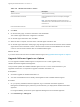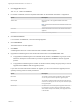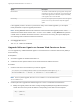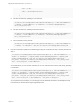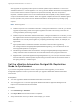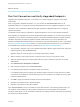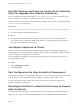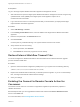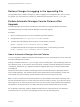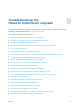7.4
Table Of Contents
- Upgrading from vRealize Automation 7.1 or Later to 7.4
- Contents
- Upgrading vRealize Automation 7.1, 7.2, or 7.3.x to 7.4
- Upgrading VMware Products Integrated with vRealize Automation
- Preparing to Upgrade vRealize Automation
- Run NSX Network and Security Inventory Data Collection Before You Upgrade vRealize Automation
- Backup Prerequisites for Upgrading vRealize Automation
- Back Up Your Existing vRealize Automation Environment
- Set the vRealize Automation PostgreSQL Replication Mode to Asynchronous
- Downloading vRealize Automation Appliance Updates
- Updating the vRealize Automation Appliance and IaaS Components
- Upgrading the IaaS Server Components Separately If the Update Process Fails
- Upgrading vRealize Orchestrator After Upgrading vRealize Automation
- Enable Your Load Balancers
- Post-Upgrade Tasks for Upgrading vRealize Automation
- Upgrading Software Agents to TLS 1.2
- Set the vRealize Automation PostgreSQL Replication Mode to Synchronous
- Run Test Connection and Verify Upgraded Endpoints
- Run NSX Network and Security Inventory Data Collection After You Upgrade from vRealize Automation
- Join Replica Appliance to Cluster
- Port Configuration for High-Availability Deployments
- Reconfigure Built-In vRealize Orchestrator for High Availability
- Restore External Workflow Timeout Files
- Enabling the Connect to Remote Console Action for Consumers
- Restore Changes to Logging in the app.config File
- Enable Automatic Manager Service Failover After Upgrade
- Troubleshooting the vRealize Automation Upgrade
- Automatic Manager Service Failover Does Not Activate
- Installation or Upgrade Fails with a Load Balancer Timeout Error
- Upgrade Fails for IaaS Website Component
- Manager Service Fails to Run Due to SSL Validation Errors During Runtime
- Log In Fails After Upgrade
- Delete Orphaned Nodes on vRealize Automation
- Join Cluster Command Appears to Fail After Upgrading a High-Availability Environment
- PostgreSQL Database Upgrade Merge Does Not Succeed
- Replica vRealize Automation Appliance Fails to Update
- Backup Copies of .xml Files Cause the System to Time Out
- Exclude Management Agents from Upgrade
- Unable to Create New Directory in vRealize Automation
- vRealize Automation Replica Virtual Appliance Update Times Out
- Some Virtual Machines Do Not Have a Deployment Created During Upgrade
- Certificate Not Trusted Error
- Installing or Upgrading to vRealize Automation Fails
- Unable to Update DEM and DEO Components
- Update Fails to Upgrade the Management Agent
- Management Agent Upgrade is Unsuccessful
- vRealize Automation Update Fails Because of Default Timeout Settings
- Upgrading IaaS in a High Availability Environment Fails
- Work Around Upgrade Problems
After upgrade, the upgrade process imports a software update script for Windows or Linux to the
vRealize Automation 7.4 virtual appliance. You can log into the vRealize Automation virtual appliance
host to ensure that the software component is imported successfully. After the component is
imported, a software update is sent to the old Event Broker Service (EBS) to relay software update
scripts to the identified virtual machines. When the upgrade completes and the new Software Agents
become operative, they bind to the new vRealize Automation virtual appliance by sending a ping
request.
Note Useful Log Files
n
Catalina output for source vRealize Automation: /var/log/vcac/catalina.out. In this file, you see the
upgrade requests being made as the agent migrations are made. This activity is the same as
running a software provisioning request.
n
Catalina output for destination vRealize Automation: /var/log/vcac/catalina.out. In this file, you see
the migrated virtual machines reporting their ping requests here to include version numbers 7.4.0-
SNAPSHOT. You can tally these together by comparing the EBS topic names, for example, sw-
agent-UUID.
n
Agent update folder on destination vRealize Automation machine master upgrade log
file: /var/log/vmware/vcac/agentupdate/updateSoftwareAgents.log. You can tail this file to see
which upgrade operation is in progress.
n
Individual logs available under tenant folders: /var/log/vcac/agentupdate/{tenant}/{subtenant-
UUID}. Individual nodes are listed here as lot files with failures and in-progress extensions.
n
Migrated VMs: /opt/vmware-appdirector/agent/logs/darwin*.log. You can spot check this location
which should list the software update requests being received as well as the eventual restart of
the agent_bootstrap + software agent.
Set the vRealize Automation PostgreSQL Replication
Mode to Synchronous
If you set the PostgreSQL replication mode to asynchronous before upgrade, you can set the
PostgreSQL replication mode to synchronous after you upgrade a distributed vRealize Automation
environment.
Prerequisites
n
You have upgraded a distributed vRealize Automation environment.
n
You are logged in as root to the appropriate vRealize Automation Appliance Management at
https://vra-va-hostname.domain.name:5480.
Procedure
1 Click vRA Settings > Database.
2 Click Sync Mode and wait until the action completes.
3 Verify that all nodes in the Sync State column display Sync status.
Upgrading from vRealize Automation 7.1 or Later to 7.4
VMware, Inc. 55