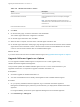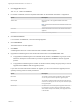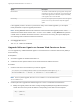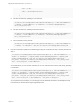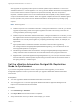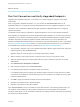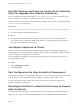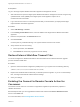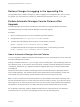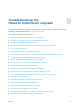7.4
Table Of Contents
- Upgrading from vRealize Automation 7.1 or Later to 7.4
- Contents
- Upgrading vRealize Automation 7.1, 7.2, or 7.3.x to 7.4
- Upgrading VMware Products Integrated with vRealize Automation
- Preparing to Upgrade vRealize Automation
- Run NSX Network and Security Inventory Data Collection Before You Upgrade vRealize Automation
- Backup Prerequisites for Upgrading vRealize Automation
- Back Up Your Existing vRealize Automation Environment
- Set the vRealize Automation PostgreSQL Replication Mode to Asynchronous
- Downloading vRealize Automation Appliance Updates
- Updating the vRealize Automation Appliance and IaaS Components
- Upgrading the IaaS Server Components Separately If the Update Process Fails
- Upgrading vRealize Orchestrator After Upgrading vRealize Automation
- Enable Your Load Balancers
- Post-Upgrade Tasks for Upgrading vRealize Automation
- Upgrading Software Agents to TLS 1.2
- Set the vRealize Automation PostgreSQL Replication Mode to Synchronous
- Run Test Connection and Verify Upgraded Endpoints
- Run NSX Network and Security Inventory Data Collection After You Upgrade from vRealize Automation
- Join Replica Appliance to Cluster
- Port Configuration for High-Availability Deployments
- Reconfigure Built-In vRealize Orchestrator for High Availability
- Restore External Workflow Timeout Files
- Enabling the Connect to Remote Console Action for Consumers
- Restore Changes to Logging in the app.config File
- Enable Automatic Manager Service Failover After Upgrade
- Troubleshooting the vRealize Automation Upgrade
- Automatic Manager Service Failover Does Not Activate
- Installation or Upgrade Fails with a Load Balancer Timeout Error
- Upgrade Fails for IaaS Website Component
- Manager Service Fails to Run Due to SSL Validation Errors During Runtime
- Log In Fails After Upgrade
- Delete Orphaned Nodes on vRealize Automation
- Join Cluster Command Appears to Fail After Upgrading a High-Availability Environment
- PostgreSQL Database Upgrade Merge Does Not Succeed
- Replica vRealize Automation Appliance Fails to Update
- Backup Copies of .xml Files Cause the System to Time Out
- Exclude Management Agents from Upgrade
- Unable to Create New Directory in vRealize Automation
- vRealize Automation Replica Virtual Appliance Update Times Out
- Some Virtual Machines Do Not Have a Deployment Created During Upgrade
- Certificate Not Trusted Error
- Installing or Upgrading to vRealize Automation Fails
- Unable to Update DEM and DEO Components
- Update Fails to Upgrade the Management Agent
- Management Agent Upgrade is Unsuccessful
- vRealize Automation Update Fails Because of Default Timeout Settings
- Upgrading IaaS in a High Availability Environment Fails
- Work Around Upgrade Problems
"type": "string",
"value": "<$PrivateIp:$PrivatePort>"
}
n
Use this command for updating a Linux machine.
/usr/lib/vcac/server/webapps/ROOT/software/updateSoftwareAgents.py -a <$DestionationVRAServer>
-t <$Tenant> -S <$SourceVRAServer> -tu <$TenantUser> -CL Software.LinuxAgentUpdate74 --
source_cloud_provider azure
n
Use this command for updating a Windows machine.
/usr/lib/vcac/server/webapps/ROOT/software/updateSoftwareAgents.py -a <$DestionationVRAServer>
-t <$Tenant> -S <$SourceVRAServer> -tu <$TenantUser> -CW Software.WindowsAgentUpdate74 --
source_cloud_provider azure
n
This command runs the plan file.
/usr/lib/vcac/server/webapps/ROOT/software/updateSoftwareAgents.py -a <$DestionationVRAServer>
-t <$Tenant> -tu <$TenantUser> --plan_file /usr/lib/vcac/server/webapps/ROOT/software/plan
3 Use this command to update the Software Agent using the node file from step 1 and the plan file from
step 2.
/usr/lib/vcac/server/webapps/ROOT/software/updateSoftwareAgents.py -a <$DestinationVRAServer> -t <
$tenant> -tu <$TenantUser> --component_windows Software.WindowsAgentUpdate74 --component_linux
Software.LinuxAgentUpdate74 --plan_file /usr/lib/vcac/server/webapps/ROOT/software/plan --
plan_index 0 --node_file /usr/lib/vcac/server/webapps/ROOT/software/node --source_cloud_provider
azure --action plan_batch -S <$SourceVRAServer>
As an alternative, you can use this command to run one node at a time from the node file by providing
a node index.
/usr/lib/vcac/server/webapps/ROOT/software/updateSoftwareAgents.py -a <$DestinationVRAServer> -t <
$tenant> -tu <$TenantUser> --component_windows Software.WindowsAgentUpdate74 --component_linux
Software.LinuxAgentUpdate74 --plan_file /usr/lib/vcac/server/webapps/ROOT/software/plan --
plan_index 0 --node_file /usr/lib/vcac/server/webapps/ROOT/software/node --source_cloud_provider
azure --action execute_node -S <$SourceVRAServer> --node_index <0 through n-1>
As you perform this procedure, you can tail logs from the vRealize Automation virtual appliance and
host machine to see the Server Agent upgrade process.
Upgrading from vRealize Automation 7.1 or Later to 7.4
VMware, Inc. 54