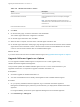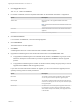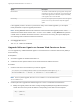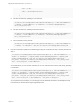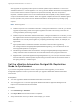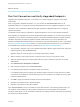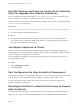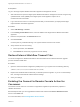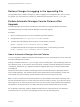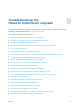7.4
Table Of Contents
- Upgrading from vRealize Automation 7.1 or Later to 7.4
- Contents
- Upgrading vRealize Automation 7.1, 7.2, or 7.3.x to 7.4
- Upgrading VMware Products Integrated with vRealize Automation
- Preparing to Upgrade vRealize Automation
- Run NSX Network and Security Inventory Data Collection Before You Upgrade vRealize Automation
- Backup Prerequisites for Upgrading vRealize Automation
- Back Up Your Existing vRealize Automation Environment
- Set the vRealize Automation PostgreSQL Replication Mode to Asynchronous
- Downloading vRealize Automation Appliance Updates
- Updating the vRealize Automation Appliance and IaaS Components
- Upgrading the IaaS Server Components Separately If the Update Process Fails
- Upgrading vRealize Orchestrator After Upgrading vRealize Automation
- Enable Your Load Balancers
- Post-Upgrade Tasks for Upgrading vRealize Automation
- Upgrading Software Agents to TLS 1.2
- Set the vRealize Automation PostgreSQL Replication Mode to Synchronous
- Run Test Connection and Verify Upgraded Endpoints
- Run NSX Network and Security Inventory Data Collection After You Upgrade from vRealize Automation
- Join Replica Appliance to Cluster
- Port Configuration for High-Availability Deployments
- Reconfigure Built-In vRealize Orchestrator for High Availability
- Restore External Workflow Timeout Files
- Enabling the Connect to Remote Console Action for Consumers
- Restore Changes to Logging in the app.config File
- Enable Automatic Manager Service Failover After Upgrade
- Troubleshooting the vRealize Automation Upgrade
- Automatic Manager Service Failover Does Not Activate
- Installation or Upgrade Fails with a Load Balancer Timeout Error
- Upgrade Fails for IaaS Website Component
- Manager Service Fails to Run Due to SSL Validation Errors During Runtime
- Log In Fails After Upgrade
- Delete Orphaned Nodes on vRealize Automation
- Join Cluster Command Appears to Fail After Upgrading a High-Availability Environment
- PostgreSQL Database Upgrade Merge Does Not Succeed
- Replica vRealize Automation Appliance Fails to Update
- Backup Copies of .xml Files Cause the System to Time Out
- Exclude Management Agents from Upgrade
- Unable to Create New Directory in vRealize Automation
- vRealize Automation Replica Virtual Appliance Update Times Out
- Some Virtual Machines Do Not Have a Deployment Created During Upgrade
- Certificate Not Trusted Error
- Installing or Upgrading to vRealize Automation Fails
- Unable to Update DEM and DEO Components
- Update Fails to Upgrade the Management Agent
- Management Agent Upgrade is Unsuccessful
- vRealize Automation Update Fails Because of Default Timeout Settings
- Upgrading IaaS in a High Availability Environment Fails
- Work Around Upgrade Problems
Option Description
Batch Failures The number of failed Software Agent upgrades causing batch
processing to slow down. For example, if you want to stop the
current batch upgrade after 5 failures to improve the stability
of the upgrade, enter 5 in the text field.
Batch Polling How often the upgrade process is polled to check the upgrade
process. You can vary this number to adjust the upgrade
speed.
If the upgrade process is too slow or produces too many unsuccessful upgrades, you can adjust
these parameters to improve upgrade performance.
Note Clicking Refresh clears the list of batches. It does not affect the upgrade process. It also
refreshes information about whether TLS 1.2 is set or not In addition, clicking Refresh also performs
a health check of vRealize Automation services. If services are not running, the system displays an
error message and inactivates all other action buttons.
9 Click Toggle TLS 1.0, 1.1.
TLS v1.0, v1.1 Status is DISABLED.
Upgrade Software Agents on Amazon Web Service or Azure
You can upgrade any outdated Software Agents on virtual machines on Amazon Web Service (AWS) or
Azure manually.
Prerequisites
n
Successful upgrade to vRealize Automation 7.4.
n
A software tunnel is present and the tunnel virtual machine IP address is known.
Procedure
1 Create a node file for each node that you need to upgrade.
/usr/lib/vcac/server/webapps/ROOT/software/initializeUpdateSoftwareAgents.py -a <
$DestinationVRAServer> -t <$Tenant> -tu <$TenantUser> -S <$SourceVRAServer>
Note For an in-place upgrade, the $DestinationVRAServer is the same as the
$SourceVRAServer.
2 Create a plan file to upgrade the Software Agent on a Linux or a Windows virtual machine.
n
Modify the migrate params file under /var/log/vcac/agentupdate/{tenant}/{subtenant-UUID} to
contain the value of the private IP address corresponding to the AWS or Azure endpoint.
"key": "ipAddress",
"value": {
Upgrading from vRealize Automation 7.1 or Later to 7.4
VMware, Inc. 53