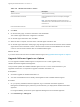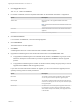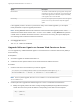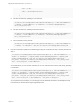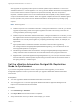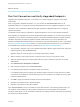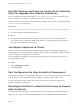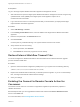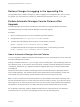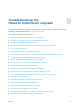7.4
Table Of Contents
- Upgrading from vRealize Automation 7.1 or Later to 7.4
- Contents
- Upgrading vRealize Automation 7.1, 7.2, or 7.3.x to 7.4
- Upgrading VMware Products Integrated with vRealize Automation
- Preparing to Upgrade vRealize Automation
- Run NSX Network and Security Inventory Data Collection Before You Upgrade vRealize Automation
- Backup Prerequisites for Upgrading vRealize Automation
- Back Up Your Existing vRealize Automation Environment
- Set the vRealize Automation PostgreSQL Replication Mode to Asynchronous
- Downloading vRealize Automation Appliance Updates
- Updating the vRealize Automation Appliance and IaaS Components
- Upgrading the IaaS Server Components Separately If the Update Process Fails
- Upgrading vRealize Orchestrator After Upgrading vRealize Automation
- Enable Your Load Balancers
- Post-Upgrade Tasks for Upgrading vRealize Automation
- Upgrading Software Agents to TLS 1.2
- Set the vRealize Automation PostgreSQL Replication Mode to Synchronous
- Run Test Connection and Verify Upgraded Endpoints
- Run NSX Network and Security Inventory Data Collection After You Upgrade from vRealize Automation
- Join Replica Appliance to Cluster
- Port Configuration for High-Availability Deployments
- Reconfigure Built-In vRealize Orchestrator for High Availability
- Restore External Workflow Timeout Files
- Enabling the Connect to Remote Console Action for Consumers
- Restore Changes to Logging in the app.config File
- Enable Automatic Manager Service Failover After Upgrade
- Troubleshooting the vRealize Automation Upgrade
- Automatic Manager Service Failover Does Not Activate
- Installation or Upgrade Fails with a Load Balancer Timeout Error
- Upgrade Fails for IaaS Website Component
- Manager Service Fails to Run Due to SSL Validation Errors During Runtime
- Log In Fails After Upgrade
- Delete Orphaned Nodes on vRealize Automation
- Join Cluster Command Appears to Fail After Upgrading a High-Availability Environment
- PostgreSQL Database Upgrade Merge Does Not Succeed
- Replica vRealize Automation Appliance Fails to Update
- Backup Copies of .xml Files Cause the System to Time Out
- Exclude Management Agents from Upgrade
- Unable to Create New Directory in vRealize Automation
- vRealize Automation Replica Virtual Appliance Update Times Out
- Some Virtual Machines Do Not Have a Deployment Created During Upgrade
- Certificate Not Trusted Error
- Installing or Upgrading to vRealize Automation Fails
- Unable to Update DEM and DEO Components
- Update Fails to Upgrade the Management Agent
- Management Agent Upgrade is Unsuccessful
- vRealize Automation Update Fails Because of Default Timeout Settings
- Upgrading IaaS in a High Availability Environment Fails
- Work Around Upgrade Problems
3 Click Toggle TLS 1.0, 1.1.
TLS v1.0, v1.1 Status is ENABLED.
4 For Tenant credentials, enter the requested information for the vRealize Automation 7.4 appliance.
Option Description
Tenant name Name of tenant on the upgraded vRealize Automation
appliance.
Note The tenant user must have the Software Architect role
assigned.
Username Tenant administrator user name on the vRealize Automation
appliance.
Password Tenant administrator password.
5 Click Test connection.
If a connection is established, a success message appears.
6 Click List batches.
The Batch Choice List table appears.
7 Click Show.
A table appears with a list of virtual machines with outdated Software Agents.
8 Upgrade the Software Agent for the virtual machines that are in the UPGRADABLE state.
n
To upgrade the Software Agent in an individual virtual machine, click Show for a group of virtual
machines, identify the virtual machine you want to upgrade and click Run to start the upgrade
process.
n
To upgrade the Software Agent for a batch of virtual machines, identify the group that you want to
upgrade and click Run to start the upgrade process.
If you have more than 200 virtual machines to upgrade, you can control the batch upgrade process
speed by entering values for these parameters.
Option Description
Batch Size The number of virtual machines selected for batch upgrade.
You can vary this number to adjust the upgrade speed.
Queue Depth The number of parallel upgrade executions that take place at
one time. For example, 20. You can vary this number to adjust
the upgrade speed.
Batch Errors The REST error count causing batch upgrade to slow down.
For example, if you want to stop the current batch upgrade
after 5 failures to improve the stability of the upgrade, enter 5
in the text field.
Upgrading from vRealize Automation 7.1 or Later to 7.4
VMware, Inc. 52