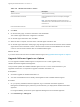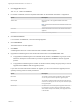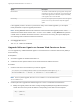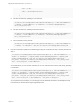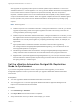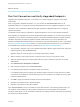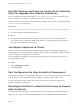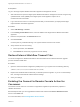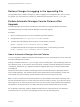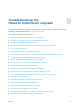7.4
Table Of Contents
- Upgrading from vRealize Automation 7.1 or Later to 7.4
- Contents
- Upgrading vRealize Automation 7.1, 7.2, or 7.3.x to 7.4
- Upgrading VMware Products Integrated with vRealize Automation
- Preparing to Upgrade vRealize Automation
- Run NSX Network and Security Inventory Data Collection Before You Upgrade vRealize Automation
- Backup Prerequisites for Upgrading vRealize Automation
- Back Up Your Existing vRealize Automation Environment
- Set the vRealize Automation PostgreSQL Replication Mode to Asynchronous
- Downloading vRealize Automation Appliance Updates
- Updating the vRealize Automation Appliance and IaaS Components
- Upgrading the IaaS Server Components Separately If the Update Process Fails
- Upgrading vRealize Orchestrator After Upgrading vRealize Automation
- Enable Your Load Balancers
- Post-Upgrade Tasks for Upgrading vRealize Automation
- Upgrading Software Agents to TLS 1.2
- Set the vRealize Automation PostgreSQL Replication Mode to Synchronous
- Run Test Connection and Verify Upgraded Endpoints
- Run NSX Network and Security Inventory Data Collection After You Upgrade from vRealize Automation
- Join Replica Appliance to Cluster
- Port Configuration for High-Availability Deployments
- Reconfigure Built-In vRealize Orchestrator for High Availability
- Restore External Workflow Timeout Files
- Enabling the Connect to Remote Console Action for Consumers
- Restore Changes to Logging in the app.config File
- Enable Automatic Manager Service Failover After Upgrade
- Troubleshooting the vRealize Automation Upgrade
- Automatic Manager Service Failover Does Not Activate
- Installation or Upgrade Fails with a Load Balancer Timeout Error
- Upgrade Fails for IaaS Website Component
- Manager Service Fails to Run Due to SSL Validation Errors During Runtime
- Log In Fails After Upgrade
- Delete Orphaned Nodes on vRealize Automation
- Join Cluster Command Appears to Fail After Upgrading a High-Availability Environment
- PostgreSQL Database Upgrade Merge Does Not Succeed
- Replica vRealize Automation Appliance Fails to Update
- Backup Copies of .xml Files Cause the System to Time Out
- Exclude Management Agents from Upgrade
- Unable to Create New Directory in vRealize Automation
- vRealize Automation Replica Virtual Appliance Update Times Out
- Some Virtual Machines Do Not Have a Deployment Created During Upgrade
- Certificate Not Trusted Error
- Installing or Upgrading to vRealize Automation Fails
- Unable to Update DEM and DEO Components
- Update Fails to Upgrade the Management Agent
- Management Agent Upgrade is Unsuccessful
- vRealize Automation Update Fails Because of Default Timeout Settings
- Upgrading IaaS in a High Availability Environment Fails
- Work Around Upgrade Problems
Table 8‑4. vRealize Automation Tenant
Option Description
Tenant Under Test Tenant selected for testing.
Fabric Administrator User Name Fabric administrator user name. For example, admin@va-
host.local.
Note This fabric administrator must also have a tenant
administrator and an IaaS administrator role in order for all of
the tests to run.
Fabric Administrator Password Password for fabric administrator.
8 Click Next.
9 On the Summary page, review the information and click Finish.
The software agent verification configuration is finished.
10 On the SW Agent verification card, click Run.
11 When the test is complete, click the center of the SW Agent verification card.
12 On the SW Agent verification results page, page through the test results and find the Check Software
Agent Version test in the Name column. If the test result is Failed, click the Cause link in the Cause
column to see the virtual machines with an outdated software agent.
What to do next
If you have virtual machines with an outdated software agent, see Upgrade Software Agents on vSphere.
Upgrade Software Agents on vSphere
You can upgrade outdated Software Agents on vSphere to TLS 1.2 after upgrade using
vRealize Automation Appliance Management.
This procedure updates the outdated Software Agents to TLS 1.2 on the virtual machines in your
upgraded environment. It is required for upgrade to vRealize Automation 7.4.
Prerequisites
n
Successful upgrade to vRealize Automation 7.4.
n
You have used Health Service to identify virtual appliances with outdated Software Agents.
Procedure
1 On your primary vRealize Automation appliance, log in to vRealize Automation Appliance
Management as root using the password you entered when you deployed the vRealize Automation
appliance.
For a high-availability environment, open Appliance Management on the master appliance.
2 Click vRA Settings > SW Agents.
Upgrading from vRealize Automation 7.1 or Later to 7.4
VMware, Inc. 51