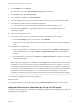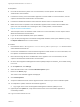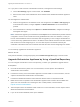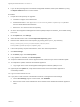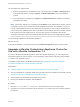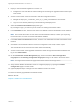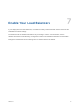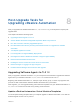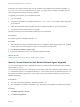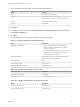7.4
Table Of Contents
- Upgrading from vRealize Automation 7.1 or Later to 7.4
- Contents
- Upgrading vRealize Automation 7.1, 7.2, or 7.3.x to 7.4
- Upgrading VMware Products Integrated with vRealize Automation
- Preparing to Upgrade vRealize Automation
- Run NSX Network and Security Inventory Data Collection Before You Upgrade vRealize Automation
- Backup Prerequisites for Upgrading vRealize Automation
- Back Up Your Existing vRealize Automation Environment
- Set the vRealize Automation PostgreSQL Replication Mode to Asynchronous
- Downloading vRealize Automation Appliance Updates
- Updating the vRealize Automation Appliance and IaaS Components
- Upgrading the IaaS Server Components Separately If the Update Process Fails
- Upgrading vRealize Orchestrator After Upgrading vRealize Automation
- Enable Your Load Balancers
- Post-Upgrade Tasks for Upgrading vRealize Automation
- Upgrading Software Agents to TLS 1.2
- Set the vRealize Automation PostgreSQL Replication Mode to Synchronous
- Run Test Connection and Verify Upgraded Endpoints
- Run NSX Network and Security Inventory Data Collection After You Upgrade from vRealize Automation
- Join Replica Appliance to Cluster
- Port Configuration for High-Availability Deployments
- Reconfigure Built-In vRealize Orchestrator for High Availability
- Restore External Workflow Timeout Files
- Enabling the Connect to Remote Console Action for Consumers
- Restore Changes to Logging in the app.config File
- Enable Automatic Manager Service Failover After Upgrade
- Troubleshooting the vRealize Automation Upgrade
- Automatic Manager Service Failover Does Not Activate
- Installation or Upgrade Fails with a Load Balancer Timeout Error
- Upgrade Fails for IaaS Website Component
- Manager Service Fails to Run Due to SSL Validation Errors During Runtime
- Log In Fails After Upgrade
- Delete Orphaned Nodes on vRealize Automation
- Join Cluster Command Appears to Fail After Upgrading a High-Availability Environment
- PostgreSQL Database Upgrade Merge Does Not Succeed
- Replica vRealize Automation Appliance Fails to Update
- Backup Copies of .xml Files Cause the System to Time Out
- Exclude Management Agents from Upgrade
- Unable to Create New Directory in vRealize Automation
- vRealize Automation Replica Virtual Appliance Update Times Out
- Some Virtual Machines Do Not Have a Deployment Created During Upgrade
- Certificate Not Trusted Error
- Installing or Upgrading to vRealize Automation Fails
- Unable to Update DEM and DEO Components
- Update Fails to Upgrade the Management Agent
- Management Agent Upgrade is Unsuccessful
- vRealize Automation Update Fails Because of Default Timeout Settings
- Upgrading IaaS in a High Availability Environment Fails
- Work Around Upgrade Problems
3 On the Configuration Details page, provide the requested information.
Option Comment
Name Enter SW Agent verification.
Description Add optional description, for example,
Locate software agents for upgrade to TLS 1.2.
Product Select vRealize Automation 7.4.0.
Schedule Select None.
4 Click Next.
5 On the Select Test Suites page, select System Tests for vRealize Automation and Tenant Tests
for vRealize Automation.
6 Click Next.
7 On the Configure Parameters page, provide the requested information.
Table 8‑1. vRealize Automation Virtual Appliance
Option Description
Public Web Server Address
n
For a minimal deployment, the base URL for the
vRealize Automation appliance host. For example,
https://va-host.domain/.
n
For a high-availability deployment, the base URL for the
vRealize Automation load balancer. For example,
https://load-balancer-host.domain/.
SSH Console Address Fully qualified domain name of the vRealize Automation
appliance. For example,va-host.domain.
SSH Console User
root
SSH Console Password Password for root.
Max Service Response Time (ms) Accept default: 2000
Table 8‑2. vRealize Automation System Tenant
Option Description
System Tenant Administrator administrator
System Tenant Password Password for administrator.
Table 8‑3. vRealize Automation Disk Space Monitoring
Option Description
Warning Threshold Percent Accept default: 75
Critical Threshold Percent Accept default: 90
Upgrading from vRealize Automation 7.1 or Later to 7.4
VMware, Inc. 50