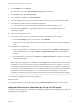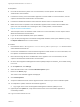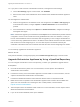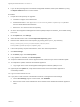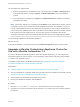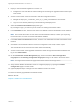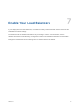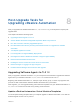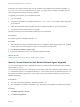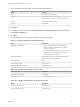7.4
Table Of Contents
- Upgrading from vRealize Automation 7.1 or Later to 7.4
- Contents
- Upgrading vRealize Automation 7.1, 7.2, or 7.3.x to 7.4
- Upgrading VMware Products Integrated with vRealize Automation
- Preparing to Upgrade vRealize Automation
- Run NSX Network and Security Inventory Data Collection Before You Upgrade vRealize Automation
- Backup Prerequisites for Upgrading vRealize Automation
- Back Up Your Existing vRealize Automation Environment
- Set the vRealize Automation PostgreSQL Replication Mode to Asynchronous
- Downloading vRealize Automation Appliance Updates
- Updating the vRealize Automation Appliance and IaaS Components
- Upgrading the IaaS Server Components Separately If the Update Process Fails
- Upgrading vRealize Orchestrator After Upgrading vRealize Automation
- Enable Your Load Balancers
- Post-Upgrade Tasks for Upgrading vRealize Automation
- Upgrading Software Agents to TLS 1.2
- Set the vRealize Automation PostgreSQL Replication Mode to Synchronous
- Run Test Connection and Verify Upgraded Endpoints
- Run NSX Network and Security Inventory Data Collection After You Upgrade from vRealize Automation
- Join Replica Appliance to Cluster
- Port Configuration for High-Availability Deployments
- Reconfigure Built-In vRealize Orchestrator for High Availability
- Restore External Workflow Timeout Files
- Enabling the Connect to Remote Console Action for Consumers
- Restore Changes to Logging in the app.config File
- Enable Automatic Manager Service Failover After Upgrade
- Troubleshooting the vRealize Automation Upgrade
- Automatic Manager Service Failover Does Not Activate
- Installation or Upgrade Fails with a Load Balancer Timeout Error
- Upgrade Fails for IaaS Website Component
- Manager Service Fails to Run Due to SSL Validation Errors During Runtime
- Log In Fails After Upgrade
- Delete Orphaned Nodes on vRealize Automation
- Join Cluster Command Appears to Fail After Upgrading a High-Availability Environment
- PostgreSQL Database Upgrade Merge Does Not Succeed
- Replica vRealize Automation Appliance Fails to Update
- Backup Copies of .xml Files Cause the System to Time Out
- Exclude Management Agents from Upgrade
- Unable to Create New Directory in vRealize Automation
- vRealize Automation Replica Virtual Appliance Update Times Out
- Some Virtual Machines Do Not Have a Deployment Created During Upgrade
- Certificate Not Trusted Error
- Installing or Upgrading to vRealize Automation Fails
- Unable to Update DEM and DEO Components
- Update Fails to Upgrade the Management Agent
- Management Agent Upgrade is Unsuccessful
- vRealize Automation Update Fails Because of Default Timeout Settings
- Upgrading IaaS in a High Availability Environment Fails
- Work Around Upgrade Problems
Post-Upgrade Tasks for
Upgrading vRealize Automation 8
After you upgrade from vRealize Automation 7.1, 7.2, or 7.3.x to 7.4, you must perform required post-
upgrade tasks.
This chapter includes the following topics:
n
Upgrading Software Agents to TLS 1.2
n
Set the vRealize Automation PostgreSQL Replication Mode to Synchronous
n
Run Test Connection and Verify Upgraded Endpoints
n
Run NSX Network and Security Inventory Data Collection After You Upgrade from vRealize
Automation
n
Join Replica Appliance to Cluster
n
Port Configuration for High-Availability Deployments
n
Reconfigure the Built-In vRealize Orchestrator to Support High Availability
n
Restore External Workflow Timeout Files
n
Enabling the Connect to Remote Console Action for Consumers
n
Restore Changes to Logging in the app.config File
n
Enable Automatic Manager Service Failover After Upgrade
Upgrading Software Agents to TLS 1.2
After you upgrade to vRealize Automation 7.4, you must perform several tasks to upgrade the Software
Agents from your vRealize Automation 7.1, 7.2, 7.3 or 7.3.1 environment to TLS 1.2.
Beginning with vRealize Automation 7.4, Transport Layer Security (TLS) 1.2 is the only supported TLS
protocol for data communication between vRealize Automation and your browser.
After migration, you must upgrade existing virtual machine templates from your vRealize Automation 7.1,
7.2, 7.3 or 7.3.1 environment as well as any existing virtual machines.
Update vRealize Automation Virtual Machine Templates
You must update existing templates after you complete upgrade to vRealize Automation 7.4 so that the
Software Agents use the TLS 1.2 protocol.
VMware, Inc.
48