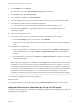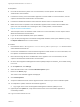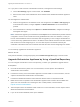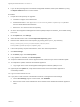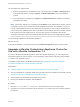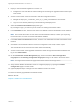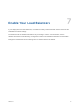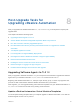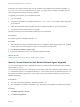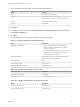7.4
Table Of Contents
- Upgrading from vRealize Automation 7.1 or Later to 7.4
- Contents
- Upgrading vRealize Automation 7.1, 7.2, or 7.3.x to 7.4
- Upgrading VMware Products Integrated with vRealize Automation
- Preparing to Upgrade vRealize Automation
- Run NSX Network and Security Inventory Data Collection Before You Upgrade vRealize Automation
- Backup Prerequisites for Upgrading vRealize Automation
- Back Up Your Existing vRealize Automation Environment
- Set the vRealize Automation PostgreSQL Replication Mode to Asynchronous
- Downloading vRealize Automation Appliance Updates
- Updating the vRealize Automation Appliance and IaaS Components
- Upgrading the IaaS Server Components Separately If the Update Process Fails
- Upgrading vRealize Orchestrator After Upgrading vRealize Automation
- Enable Your Load Balancers
- Post-Upgrade Tasks for Upgrading vRealize Automation
- Upgrading Software Agents to TLS 1.2
- Set the vRealize Automation PostgreSQL Replication Mode to Synchronous
- Run Test Connection and Verify Upgraded Endpoints
- Run NSX Network and Security Inventory Data Collection After You Upgrade from vRealize Automation
- Join Replica Appliance to Cluster
- Port Configuration for High-Availability Deployments
- Reconfigure Built-In vRealize Orchestrator for High Availability
- Restore External Workflow Timeout Files
- Enabling the Connect to Remote Console Action for Consumers
- Restore Changes to Logging in the app.config File
- Enable Automatic Manager Service Failover After Upgrade
- Troubleshooting the vRealize Automation Upgrade
- Automatic Manager Service Failover Does Not Activate
- Installation or Upgrade Fails with a Load Balancer Timeout Error
- Upgrade Fails for IaaS Website Component
- Manager Service Fails to Run Due to SSL Validation Errors During Runtime
- Log In Fails After Upgrade
- Delete Orphaned Nodes on vRealize Automation
- Join Cluster Command Appears to Fail After Upgrading a High-Availability Environment
- PostgreSQL Database Upgrade Merge Does Not Succeed
- Replica vRealize Automation Appliance Fails to Update
- Backup Copies of .xml Files Cause the System to Time Out
- Exclude Management Agents from Upgrade
- Unable to Create New Directory in vRealize Automation
- vRealize Automation Replica Virtual Appliance Update Times Out
- Some Virtual Machines Do Not Have a Deployment Created During Upgrade
- Certificate Not Trusted Error
- Installing or Upgrading to vRealize Automation Fails
- Unable to Update DEM and DEO Components
- Update Fails to Upgrade the Management Agent
- Management Agent Upgrade is Unsuccessful
- vRealize Automation Update Fails Because of Default Timeout Settings
- Upgrading IaaS in a High Availability Environment Fails
- Work Around Upgrade Problems
3 Deploy a new Orchestrator appliance on version 7.3.
a Configure the new node with the network settings of an existing not upgraded instance that is part
of the cluster.
4 Access Control Center of the second node to start the configuration wizard.
a Navigate to https://your_orchestrator_server_IP_or_DNS_name:8283/vco-controlcenter.
b Log in as root with the password you entered during OVA deployment.
5 Select the Clustered Orchestrator deployment type.
By choosing this type, you select to join the node to an existing Orchestrator cluster.
6 In the Hostname text box, enter the host name or IP address of the first Orchestrator server instance.
Note This must be the local IP or host name of the Orchestrator instance, to which you are joining
the second node. You must not use the load balancer address.
7 In the User name and Password text boxes, enter the root credentials of the first Orchestrator server
instance.
8 Click Join. The Orchestrator instance clones the configuration of the node, to which it joins.
The Orchestrator server service of both nodes restart automatically.
9 Access Control Center of the upgraded Orchestrator cluster through the load balancer address and
log in as an administrator.
10 On the Orchestrator Cluster Management page, make sure that the Active Configuration
Fingerprint and the Pending Configuration Fingerprint strings on all nodes in the cluster match.
Note You might need to refresh the page several times until the two strings match.
11 Verify that the vRealize Orchestrator cluster is configured properly by opening the Validate
Configuration page in Control Center.
12 (Optional) Repeat steps 3 through 8 for each additional node in the cluster.
You have successfully upgraded the Orchestrator cluster.
What to do next
Chapter 7 Enable Your Load Balancers.
Upgrading from vRealize Automation 7.1 or Later to 7.4
VMware, Inc. 46