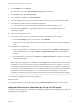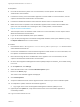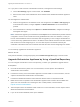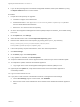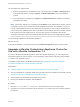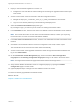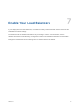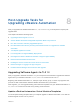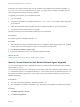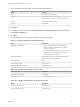7.4
Table Of Contents
- Upgrading from vRealize Automation 7.1 or Later to 7.4
- Contents
- Upgrading vRealize Automation 7.1, 7.2, or 7.3.x to 7.4
- Upgrading VMware Products Integrated with vRealize Automation
- Preparing to Upgrade vRealize Automation
- Run NSX Network and Security Inventory Data Collection Before You Upgrade vRealize Automation
- Backup Prerequisites for Upgrading vRealize Automation
- Back Up Your Existing vRealize Automation Environment
- Set the vRealize Automation PostgreSQL Replication Mode to Asynchronous
- Downloading vRealize Automation Appliance Updates
- Updating the vRealize Automation Appliance and IaaS Components
- Upgrading the IaaS Server Components Separately If the Update Process Fails
- Upgrading vRealize Orchestrator After Upgrading vRealize Automation
- Enable Your Load Balancers
- Post-Upgrade Tasks for Upgrading vRealize Automation
- Upgrading Software Agents to TLS 1.2
- Set the vRealize Automation PostgreSQL Replication Mode to Synchronous
- Run Test Connection and Verify Upgraded Endpoints
- Run NSX Network and Security Inventory Data Collection After You Upgrade from vRealize Automation
- Join Replica Appliance to Cluster
- Port Configuration for High-Availability Deployments
- Reconfigure Built-In vRealize Orchestrator for High Availability
- Restore External Workflow Timeout Files
- Enabling the Connect to Remote Console Action for Consumers
- Restore Changes to Logging in the app.config File
- Enable Automatic Manager Service Failover After Upgrade
- Troubleshooting the vRealize Automation Upgrade
- Automatic Manager Service Failover Does Not Activate
- Installation or Upgrade Fails with a Load Balancer Timeout Error
- Upgrade Fails for IaaS Website Component
- Manager Service Fails to Run Due to SSL Validation Errors During Runtime
- Log In Fails After Upgrade
- Delete Orphaned Nodes on vRealize Automation
- Join Cluster Command Appears to Fail After Upgrading a High-Availability Environment
- PostgreSQL Database Upgrade Merge Does Not Succeed
- Replica vRealize Automation Appliance Fails to Update
- Backup Copies of .xml Files Cause the System to Time Out
- Exclude Management Agents from Upgrade
- Unable to Create New Directory in vRealize Automation
- vRealize Automation Replica Virtual Appliance Update Times Out
- Some Virtual Machines Do Not Have a Deployment Created During Upgrade
- Certificate Not Trusted Error
- Installing or Upgrading to vRealize Automation Fails
- Unable to Update DEM and DEO Components
- Update Fails to Upgrade the Management Agent
- Management Agent Upgrade is Unsuccessful
- vRealize Automation Update Fails Because of Default Timeout Settings
- Upgrading IaaS in a High Availability Environment Fails
- Work Around Upgrade Problems
2 On the Update tab, click Settings.
The radio button next to the Use Default Repository option is selected.
3 On the Status page, click Check Updates.
4 If any updates are available, click Install Updates.
5 Accept the VMware End-User License Agreement and confirm that you want to install the update.
6 To complete the update, restart the Orchestrator Appliance.
a Log in again to the to the Virtual Appliance Management Interface (VAMI) as root.
7 (Optional) On the Update tab, verify that the latest version of the Orchestrator Appliance is
successfully installed.
8 Log in to Control Center as root.
9 If you plan to create a cluster of Orchestrator instances, reconfigure the hosts settings.
a On the Host Settings page in Control Center, click CHANGE.
b Enter the host name of the load balancer server instead of the vRealize Orchestrator appliance
name.
10 Reconfigure the authentication.
a If before the upgrade, the Orchestrator server was configured to use LDAP or SSO (legacy) as
an authentication method, configure vSphere or vRealize Automation as an authentication
provider.
b If the authentication is already set to vSphere or vRealize Automation, unregister the settings
and register them again.
Note If before the upgrade, your Orchestrator used vSphere as an authentication provider and was
configured to connect to the vCenter Server fully qualified domain name or IP address, in case you
have an external Platform Services Controller, after the upgrade you must configure Orchestrator to
connect to the fully qualified domain name or IP address of the Platform Services Controller instance
that contains the vCenter Single Sign-On. You must also import to Orchestrator manually the
certificates of all Platform Services Controllers that share the same vCenter Single Sign-On domain.
You successfully upgraded the Orchestrator Appliance.
What to do next
Verify that Orchestrator is configured properly at the Validate Configuration page in Control Center.
Upgrade Orchestrator Appliance by Using an ISO Image
You can configure Orchestrator to download the upgrade package from an ISO image file mounted to the
CD-ROM drive of the appliance.
Upgrading from vRealize Automation 7.1 or Later to 7.4
VMware, Inc. 41