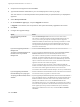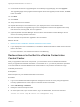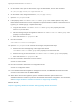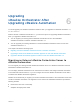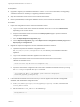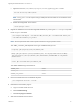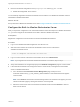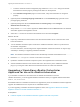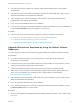7.4
Table Of Contents
- Upgrading from vRealize Automation 7.1 or Later to 7.4
- Contents
- Upgrading vRealize Automation 7.1, 7.2, or 7.3.x to 7.4
- Upgrading VMware Products Integrated with vRealize Automation
- Preparing to Upgrade vRealize Automation
- Run NSX Network and Security Inventory Data Collection Before You Upgrade vRealize Automation
- Backup Prerequisites for Upgrading vRealize Automation
- Back Up Your Existing vRealize Automation Environment
- Set the vRealize Automation PostgreSQL Replication Mode to Asynchronous
- Downloading vRealize Automation Appliance Updates
- Updating the vRealize Automation Appliance and IaaS Components
- Upgrading the IaaS Server Components Separately If the Update Process Fails
- Upgrading vRealize Orchestrator After Upgrading vRealize Automation
- Enable Your Load Balancers
- Post-Upgrade Tasks for Upgrading vRealize Automation
- Upgrading Software Agents to TLS 1.2
- Set the vRealize Automation PostgreSQL Replication Mode to Synchronous
- Run Test Connection and Verify Upgraded Endpoints
- Run NSX Network and Security Inventory Data Collection After You Upgrade from vRealize Automation
- Join Replica Appliance to Cluster
- Port Configuration for High-Availability Deployments
- Reconfigure Built-In vRealize Orchestrator for High Availability
- Restore External Workflow Timeout Files
- Enabling the Connect to Remote Console Action for Consumers
- Restore Changes to Logging in the app.config File
- Enable Automatic Manager Service Failover After Upgrade
- Troubleshooting the vRealize Automation Upgrade
- Automatic Manager Service Failover Does Not Activate
- Installation or Upgrade Fails with a Load Balancer Timeout Error
- Upgrade Fails for IaaS Website Component
- Manager Service Fails to Run Due to SSL Validation Errors During Runtime
- Log In Fails After Upgrade
- Delete Orphaned Nodes on vRealize Automation
- Join Cluster Command Appears to Fail After Upgrading a High-Availability Environment
- PostgreSQL Database Upgrade Merge Does Not Succeed
- Replica vRealize Automation Appliance Fails to Update
- Backup Copies of .xml Files Cause the System to Time Out
- Exclude Management Agents from Upgrade
- Unable to Create New Directory in vRealize Automation
- vRealize Automation Replica Virtual Appliance Update Times Out
- Some Virtual Machines Do Not Have a Deployment Created During Upgrade
- Certificate Not Trusted Error
- Installing or Upgrading to vRealize Automation Fails
- Unable to Update DEM and DEO Components
- Update Fails to Upgrade the Management Agent
- Management Agent Upgrade is Unsuccessful
- vRealize Automation Update Fails Because of Default Timeout Settings
- Upgrading IaaS in a High Availability Environment Fails
- Work Around Upgrade Problems
n
Unmount all network file systems. See vSphere Virtual Machine Administration in the vSphere
documentation.
n
Increase the memory of the vSphere Orchestrator appliance to at least 6 GB. See vSphere Virtual
Machine Administration in the vSphere documentation.
n
Take a snapshot of the vSphere Orchestrator virtual machine. See vSphere Virtual Machine
Administration in the vSphere documentation.
n
If you use an external database, back up the database.
n
If you use the preconfigured PostgreSQL database in vSphere Orchestrator, back up the database by
using the Export Database menu in the vSphere Control Center.
Procedure
u
Use one of the documented methods to upgrade your stand-alone vRealize Orchestrator.
n
Upgrade Orchestrator Appliance by Using the Default VMware Repository.
n
Upgrade Orchestrator Appliance by Using an ISO Image.
n
Upgrade Orchestrator Appliance by Using a Specified Repository.
Upgrade Orchestrator Appliance by Using the Default VMware
Repository
You can configure Orchestrator to download the upgrade package from the default VMware repository.
Prerequisites
n
Unmount all network file systems. For more information, see the vSphere Virtual Machine
Administration documentation.
n
Increase the memory of the Orchestrator Appliance to at least 6 GB. For more information, see the
vSphere Virtual Machine Administration documentation.
n
Increase the vRealize Orchestrator virtual machine disk size: Disk1=7 GB, Disk2=10 GB.
n
Make sure that the root partition of the Orchestrator Appliance has at least 3 GB of available free
space. For more information on increasing the size of a disk partition, see KB 1004071:
http://kb.vmware.com/kb/1004071.
n
Take a snapshot of the Orchestrator virtual machine. For more information, see the vSphere Virtual
Machine Administration documentation.
n
If you use an external database, back up the database.
n
If you use the preconfigured in Orchestrator PostgreSQL database, back up the database by using
the Export Database menu in Control Center.
Procedure
1 Go to the Virtual Appliance Management Interface (VAMI) at https://orchestrator_server:5480 and log
in as root.
Upgrading from vRealize Automation 7.1 or Later to 7.4
VMware, Inc. 40